Excel 2010
Outlining Data
Showing or hiding data
To show or hide a group:
- Click the minus sign, also known as the Hide Detail symbol, to collapse the group.
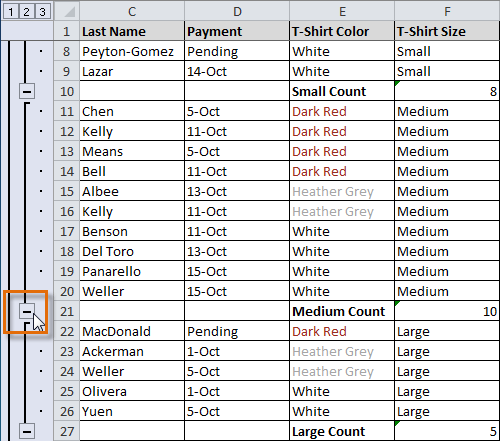 Hiding an expanded group
Hiding an expanded group - Click the plus sign, also known as the Show Detail symbol, to expand the group again.
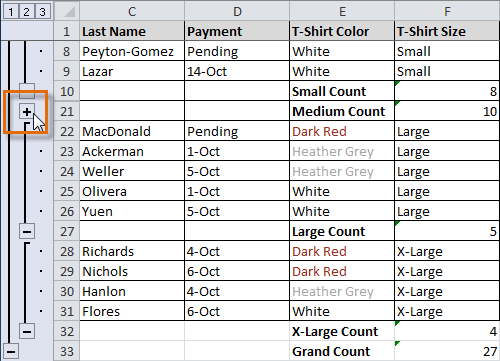 Showing a collapsed group
Showing a collapsed group
You can also use the ![]() or
or ![]() commands on the Data tab in the Outline group. First select a cell in the group you want to show or hide, then click the appropriate command.
commands on the Data tab in the Outline group. First select a cell in the group you want to show or hide, then click the appropriate command.
To view groups by level:
The groups in your outline, based on their hierarchy, are placed on different levels. You can quickly display as little or as much information as you want by clicking the level symbols ![]() to the left of your worksheet. In this example, we will view levels in descending order, starting with the entire worksheet on display, then finishing with the grand total. While this example contains only three levels, Excel can accommodate up to eight.
to the left of your worksheet. In this example, we will view levels in descending order, starting with the entire worksheet on display, then finishing with the grand total. While this example contains only three levels, Excel can accommodate up to eight.
- Click the highest level (in this example, level 3) to view and expand all of your groups. Viewing groups at the highest level will display the entirety of your worksheet.
 Viewing data at the highest level
Viewing data at the highest level - Click the next level (in this example, level 2) to hide the detail of the previous level. In this example, level 2 contains each subtotal.
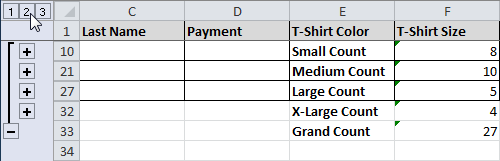 Viewing data on level 2
Viewing data on level 2 - Click the lowest level (level 1) to display the lowest level of detail. In this example, level 1 contains only the grand total.
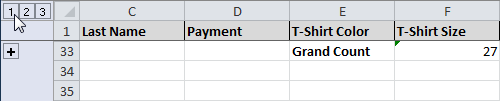 Viewing data on level 1
Viewing data on level 1