Excel 2010
Creating Simple Formulas
Creating formulas with cell references
When a formula contains a cell address, it is called a cell reference. Creating a formula with cell references is useful because you can update data in your worksheet without having to rewrite the values in the formula.
To create a formula using cell references:
- Select the cell where the answer will appear (B3, for example).
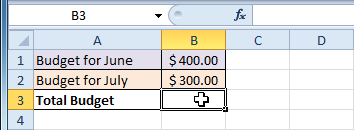 Selecting cell B3
Selecting cell B3 - Type the equals sign (=).
- Type the cell address that contains the first number in the equation (B1, for example).
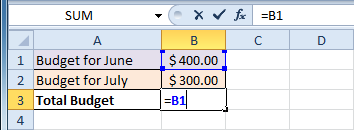 Entering a formula in B3
Entering a formula in B3 - Type the operator you need for your formula. For example, type the addition sign (+).
- Type the cell address that contains the second number in the equation (B2, for example).
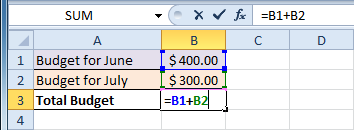 Entering a formula in B3
Entering a formula in B3 - Press Enter. The formula will be calculated, and the value will be displayed in the cell.
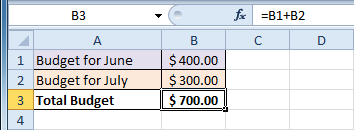 Result in B3
Result in B3
If you change a value in either B1 or B2, the total will automatically recalculate.
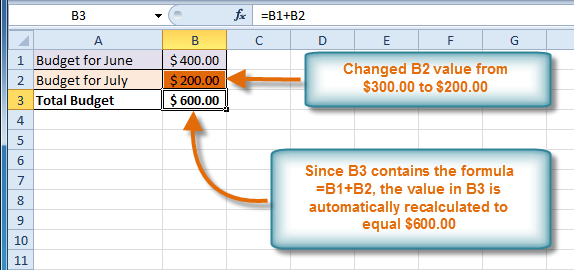 Result in B3
Result in B3Excel will not always tell you if your formula contains an error, so it's up to you to check all of your formulas. To learn how to do this, you can read the Double-Check Your Formulas lesson from our Excel Formulas tutorial.