Excel 2010
Cell Basics
Cell content
Each cell can contain its own text, formatting, comments, formulas, and functions.
- Text
Cells can contain letters, numbers, and dates. - Formatting attributes
Cells can contain formatting attributes that change the way letters, numbers, and dates are displayed. For example, dates can be formatted as MM/DD/YYYY or M/D/YYYY. - Comments
Cells can contain comments from multiple reviewers. - Formulas and functions
Cells can contain formulas and functions that calculate cell values. For example, SUM(cell 1, cell 2...) is a formula that can add the values in multiple cells.
To insert content:
- Click on a cell to select it.
- Enter content into the selected cell using your keyboard. The content appears in the cell and in the formula bar. You also can enter or edit cell content from the formula bar.
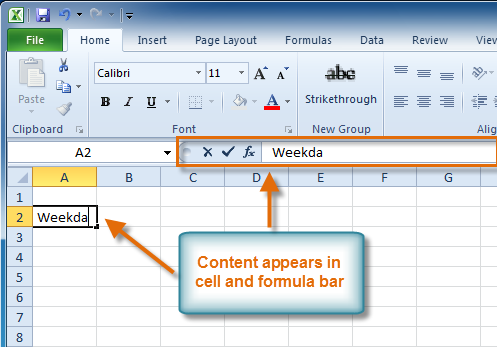 Inserting content
Inserting content
To delete content within cells:
- Select the cells containing content you want to delete.
- Click the Clear command on the Ribbon. A dialog box will appear.
- Select Clear Contents.
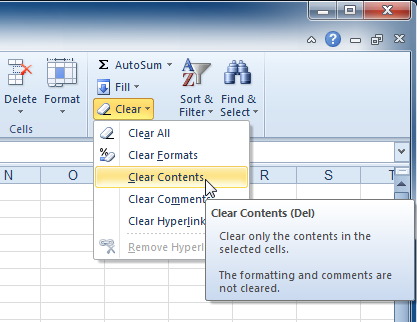 Clearing cell contents
Clearing cell contents
You can also use your keyboard's Backspace key to delete content from a single cell or the Delete key to delete content from multiple cells.
To delete cells:
- Select the cells you want to delete.
- Choose the Delete command from the Ribbon.
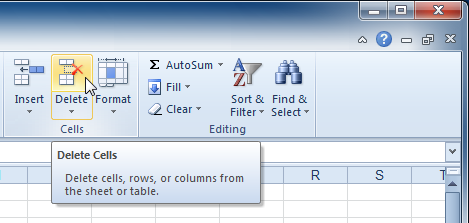 Deleting cells
Deleting cells
There is an important difference between deleting the content of a cell and deleting the cell itself. If you delete the cell, by default the cells underneath it will shift up and replace the deleted cell.