Excel 2010
Getting Started with Excel
Backstage view
Backstage view gives you various options for saving, opening a file, printing, or sharing your document. It is similar to the Office Button menu from Excel 2007 or the File menu from earlier versions of Excel. However, instead of just a menu, it is a full-page view, which makes it easier to work with.
To get to Backstage view:
- On the Ribbon, click the File tab.
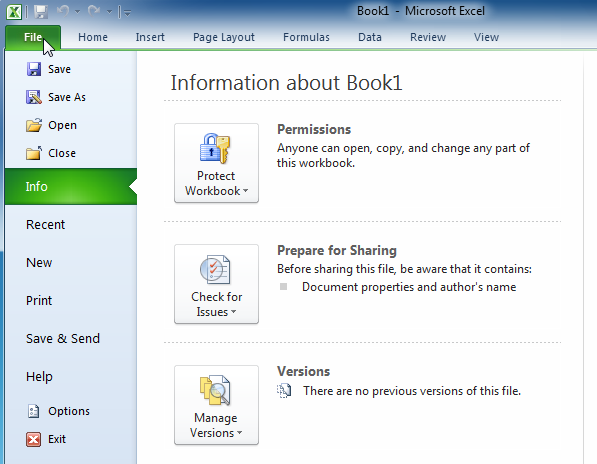 Backstage view
Backstage view - Choose your desired option, or return to your workbook by clicking on any tab on the Ribbon.
Click the buttons in the interactive below to learn about the different things you can do in Backstage view.
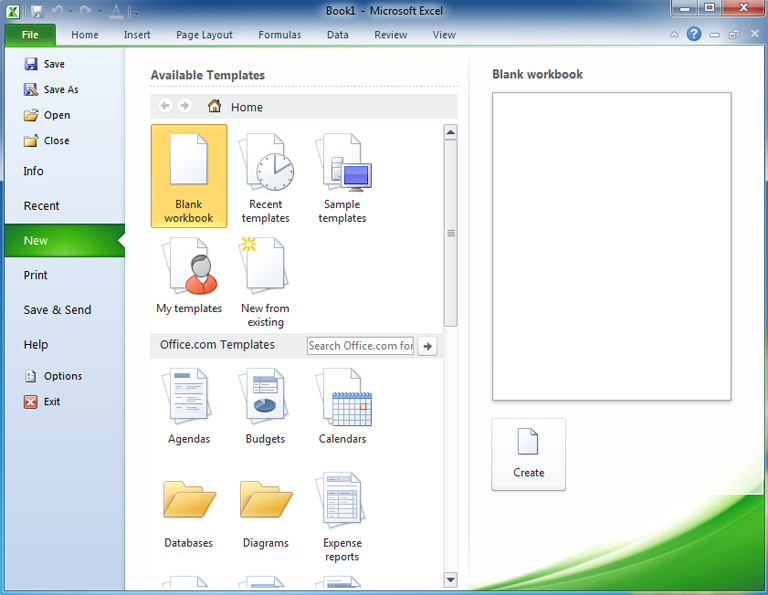
Options
Here, you can change various Excel options. For example, you can control the spelling and grammar check settings, AutoRecover settings, or Language preferences.

Help
From here, you can access Microsoft Office Help or check for updates.

Save & Send
Save & Send makes it easy to email your workbook, post it on the web, or change the file format.
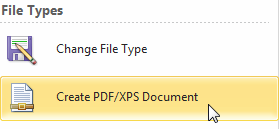
From the Print pane, you can change the print settings and print your workbook. You can also see a preview of your workbook.

New
From here, you can create a new, blank workbook, or you can choose from a large selection of templates.

Save, Save As, Open and Close
Familiar tasks such as Save, Save As, Open and Close are now found in Backstage view.
Info
Info contains information about the current workbook. You can also inspect and edit its permissions.

Recent
For convenience, recent workbooks will appear here.