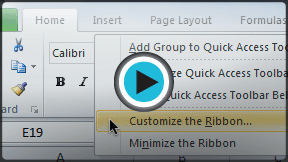Excel 2010
Getting Started with Excel
Working with your Excel environment
The Ribbon and Quick Access Toolbar are where you'll find the commands you need to perform common tasks in Excel. If you are familiar with Excel 2007, you will find that the main difference in the Excel 2010 Ribbon is that commands such as Open and Print are now housed in Backstage view.
The Ribbon
The Ribbon contains multiple tabs, each with several groups of commands. You can add your own tabs that contain your favorite commands.
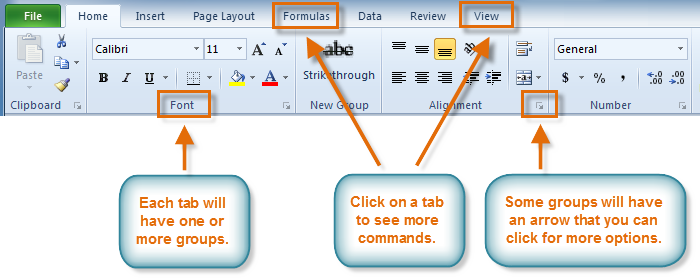 The Ribbon
The RibbonCertain programs, such as Adobe Acrobat Reader, may install additional tabs to the Ribbon. These tabs are called Add-ins.
To customize the Ribbon:
You can customize the Ribbon by creating your own tabs that house your desired commands. Commands are always housed within a group, and you can create as many groups as you need to keep your tabs organized. In addition, you can even add commands to any of the default tabs, as long as you create a custom group within the tab.
- Right-click the Ribbon, then select Customize the Ribbon. A dialog box will appear.
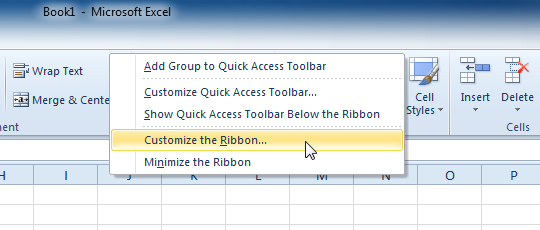 Right-clicking the Ribbon to customize it
Right-clicking the Ribbon to customize it - Click New Tab. A new tab will be created with a new group inside it.
- Make sure the new group is selected.
- Select a command from the list on the left, then click Add. You can also drag commands directly into a group.
- When you are done adding commands, click OK.
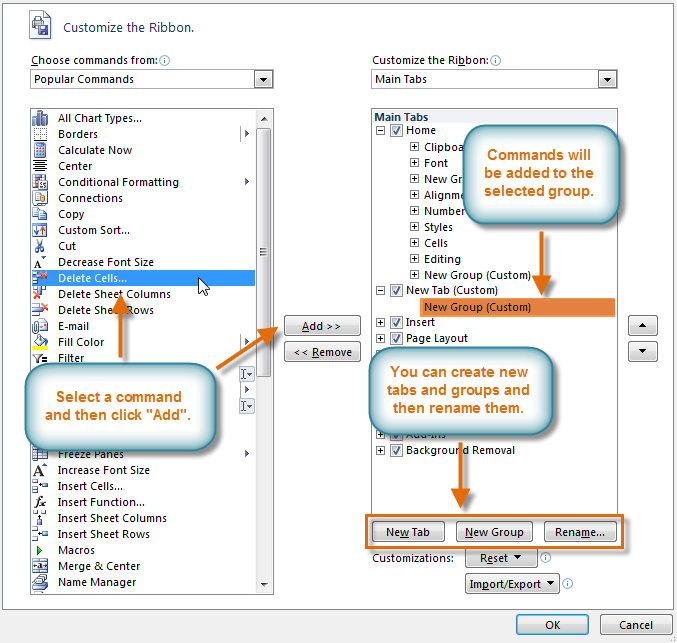 The dialog box where you can customize the Ribbon
The dialog box where you can customize the Ribbon
If you do not see the command you want, click the Choose commands drop-down box and select All Commands.
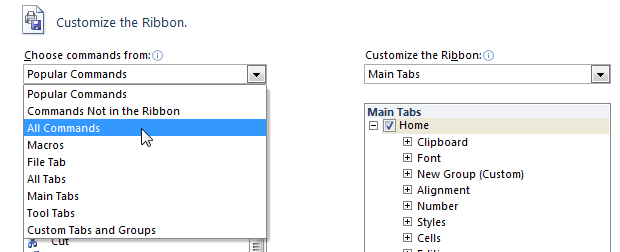 Displaying All Commands
Displaying All CommandsTo minimize and maximize the Ribbon:
The Ribbon is designed to be easy to use and responsive to your current tasks, but if you find that it's taking up too much of your screen space, you can minimize it.
- Click the arrow in the upper-right corner of the Ribbon to minimize it.
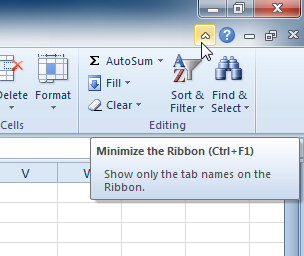 Minimizing the Ribbon
Minimizing the Ribbon - To maximize the Ribbon, click the arrow again.
When the Ribbon is minimized, you can make it reappear by clicking on a tab. However, the Ribbon will disappear again when you are not using it.