Computer Basics
Computer Safety and Maintenance
Cleaning the mouse
There are two main types of mice: optical and mechanical. Each is cleaned in basically the same way, although the mechanical mouse requires a bit more work.
- Optical mice require no internal cleaning since there aren't any rotating parts; however, they can get sticky over time as dust collects near the light emitter. This can cause erratic cursor movement or prevent the mouse from working.
 An optical mouse
An optical mouse - Mechanical mice are especially susceptible to dust and particles that can accumulate inside the mouse, which can make it difficult to track—or move—properly. If the mouse pointer does not move smoothly, the mouse may need to be cleaned.
 A mechanical mouse
A mechanical mouse
Before you clean your mouse, check the owner's manual to see if the manufacturer has provided you with instructions for your specific mouse. If so, follow those instructions. If not, the following steps are basic cleaning tips that will help keep your mouse clean.
- Unplug the mouse from the USB or PS/2 port. If the mouse is plugged into the PS/2 port, you will need to shut down the computer before unplugging it.
- Moisten a cotton cloth with rubbing alcohol, and use it to clean the top and bottom of the mouse.
- If you have a mechanical mouse, remove the tracking ball by turning the ball-cover ring counterclockwise. Then clean the tracking ball and the inside of the mouse with a cotton cloth moistened with rubbing alcohol.
 Removing the tracking ball
Removing the tracking ball - Let all of the parts dry before reassembling and reconnecting the mouse. If you are connecting it to a PS/2 port, you will need to connect it before turning the computer on.
If you just want to give the mouse a quick cleaning, place it on a clean, white sheet of paper and move the mouse back and forth. Some of the dust and particles should rub off onto the paper.