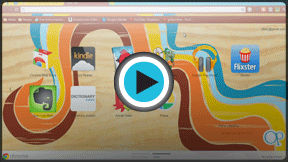Chrome
Customizing Chrome
Customizing Chrome
Another reason for Chrome's popularity is the customization it offers to its users. In this lesson, we'll talk about the many great features of Chrome that you can modify, including Chrome's startup options and the Chrome Web Store, which allows you to add applications, extensions, and themes to Chrome.
Choosing your startup options
To choose a homepage
By default, Chrome will show the New Tab page whenever you start the browser. If you'd like to see a specific website every time you open your browser, like a news site or weather forecast, you can set that site as your homepage.
- Click the Chrome menu in the top-right corner of the browser, then select Settings.
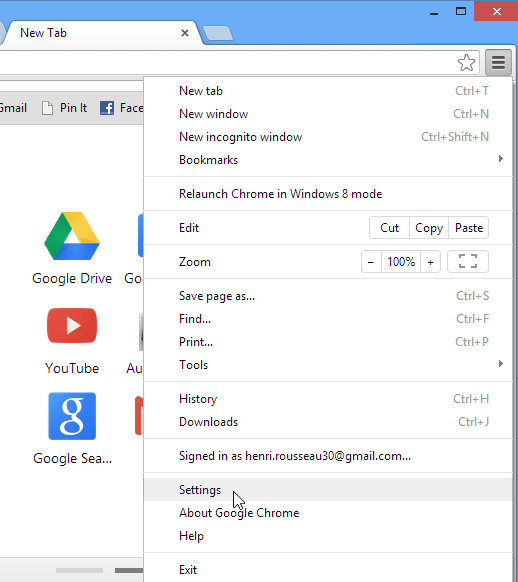 Accessing the Settings tab
Accessing the Settings tab - The Settings tab will appear. Locate and click the checkbox next to Show Home button.
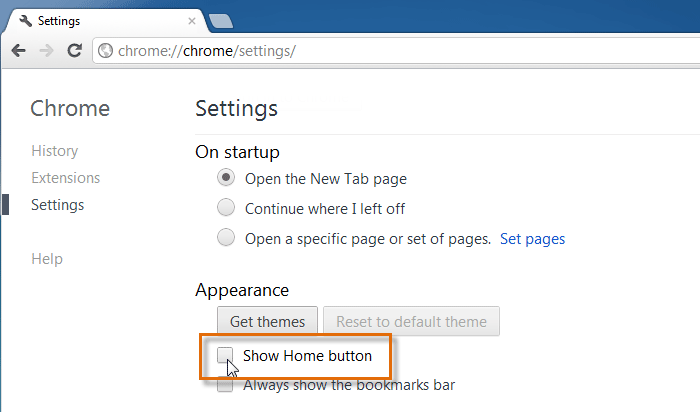 The Settings tab
The Settings tab - By default, Chrome will open the new tab page whenever you click the home button. To choose a new homepage, click Change.
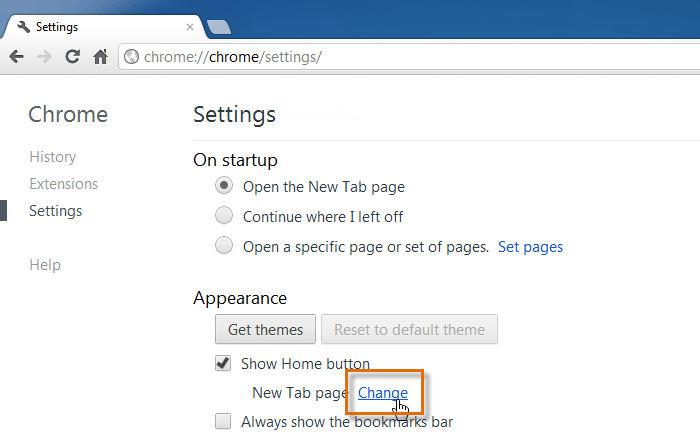 Choosing a homepage and showing the Home button
Choosing a homepage and showing the Home button - A dialog box will appear. Select Open this page: and then type a web address. In our example, we'll type www.cnn.com.
- Click OK to continue.
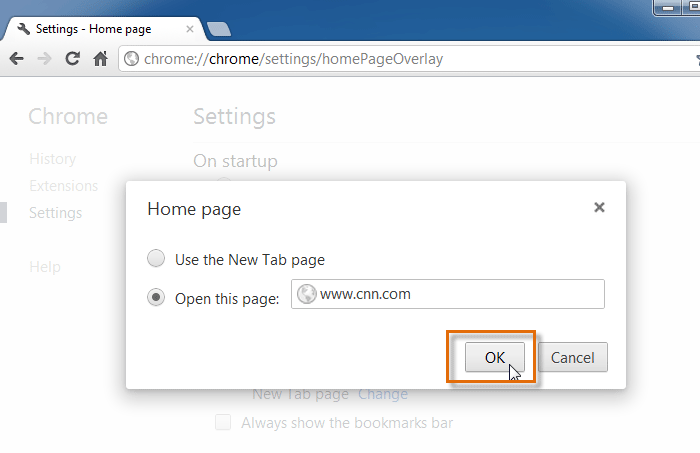 Saving the homepage
Saving the homepage - The homepage will appear whenever you start Chrome. Click the Home button
 in the navigation bar to visit your homepage at any time.
in the navigation bar to visit your homepage at any time.
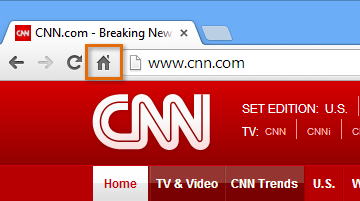 The Home button and homepage
The Home button and homepage
If there are certain sites you open every time you start your browser, like your email or calendar, you can pin each page as a tab. Pinned tabs will open automatically whenever you open Chrome. Review our lesson on Browsing in Chrome to learn more about pinning tabs.
 Several pinned tabs
Several pinned tabsTo set Chrome as the default browser:
If you would like to use Chrome as your only web browser, you can set it as the default browser on your computer. If you click a link in another program on your computer, like an email client, it will open in Chrome.
- Click the Chrome menu in the top-right corner of the browser, then select Settings.
- The Settings tab will appear. Locate and select Make Google Chrome my default browser. Any link you open on your computer will now open in Google Chrome.
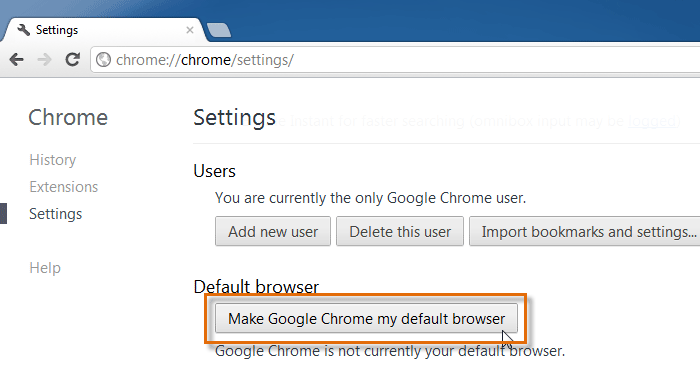 Setting Chrome as the default browser
Setting Chrome as the default browser