Access 2010
Formatting Forms
More formatting options
Adding logos and other images to your forms can greatly improve their appearance, as can applying theme colors and fonts. To learn how to add images and theme elements to your forms, review our instructions for Formatting Reports in our Advanced Report Options lesson. The procedures are identical.
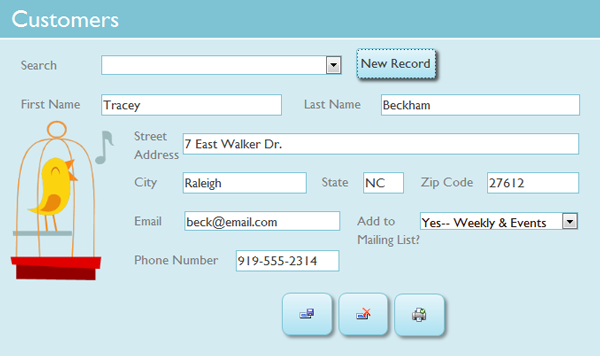 A form with an image and theme colors
A form with an image and theme colorsModifying the colors and fonts of form components
To further customize the appearance of your forms, you can apply different colors and fonts to individual fields, buttons, labels, and other form components. Modifying form appearance this way is useful if you want to use a certain color or font scheme in a form, but don't want those design elements to apply to your entire database.
For instance, in the form below, we modified the font of our form title. We also applied a new fill and border color to the form fields, and are doing the same with the command buttons.
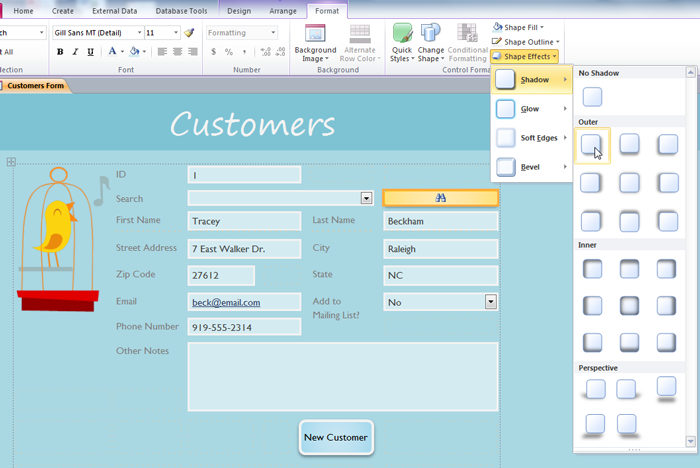 Making additional modifications with tools on the Format tab
Making additional modifications with tools on the Format tabYou can make these changes using formatting techniques and tools similar to the ones you would use to modify shapes in Word and other Office programs. Simply select the object you want to modify while in Layout or Design view, and use the formatting options on the Format tab to customize its appearance. For more information on making these types of modifications, review our Word 2010: Working with Shapes lesson.