Access 2010
Formatting Forms
Introduction
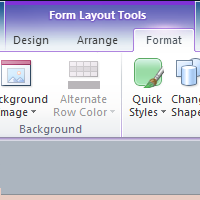
After creating a form, you might want to modify its appearance. Formatting your forms can help make your database look consistent and professional. Some formatting changes can even make your forms easier to use. With Access 2010's formatting tools, you can customize your forms to look exactly the way you want.
In this lesson, you will learn how to add command buttons, modify form layouts, add logos and other images, and change form colors and fonts.
We will be showing you how to modify forms with examples from our sample bakery database. If you would like to follow along, download our example and use it to follow the procedures demonstrated in this lesson.