Access 2007
Using Reports to Make Data Meaningful to Others
Formatting a report in Layout View
Access 2007 opens the created report in Layout View so you can easily make modifications. In Layout View, you can change the look of your report in many different ways, including:
- Deleting columns and other report elements
- Moving and resizing columns
- Adding a logo
- Changing the title and other text on the report headings
- Applying a report style with AutoFormat
- Modifying the page layout
To delete a column or other report element
To delete a column or other report element:
- Highlight the element by clicking on it.
- Hit the Delete button on your keyboard.
To move a column or other report element
To move a column or other report element:
- Highlight the element by clicking on it.
- Drag and drop the element to a new location on the report.
To resize a column or other report element
To resize a column or other report element:
- Highlight the element by clicking on it.
- Drag and drop the edge of the element to the new size on the report.
To add a logo to the report
To add a custom picture or company logo to a report:
- Click on the Logo command on the Format tab on the Ribbon.
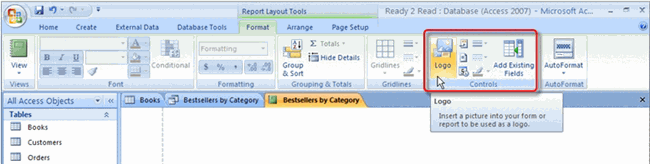 Logo Command for Report
Logo Command for Report - When the Insert Picture dialog box opens, find the picture file.
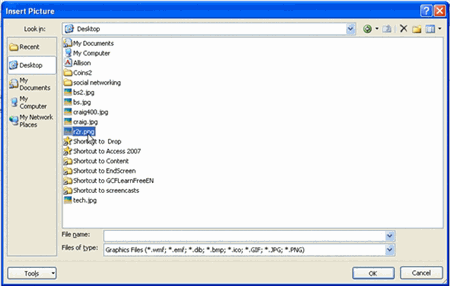 Insert Picture Dialog Box
Insert Picture Dialog Box - Click OK.