Access 2007
Using Reports to Make Data Meaningful to Others
Creating a report based on a query
Access 2007 can also create a report using a query as the source. The process for creating a report based on a query is identical to the process for creating a report based on a table, which was outlined on the previous page. And just like when making a report from a table, every field and record that appears in the query results will appear on the report.
To limit the number of records in a report
It is possible to limit the number of records in a report, but only if the report was based on a query. The limit is set in the query itself, using the query design screen.
To limit the records returned in a query:
- Open the query in Design View.
- Use the Return option in the Query Setup command group to set the number of records you want to see in the query results and the final report.
 Return Limit
Return Limit - Click Run! to make sure the query results look like you want the report to look.
- Create the report using the Report command on the Create tab.
- Format the report as desired.