Word XP
Working with Columns
Create Columns Using the Columns Button:
- Switch to Print Layout View
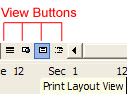
- To make equal columns, move the insertion point to the end of the text and insert a continuous section break by choosing Insert
 Break
Break Continuous.
Continuous.
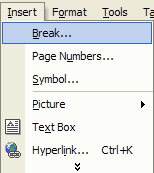

- Select the text you want to change to columns.
- Click the Columns Button on the Standard Toolbar.
- The Columns Button will expand to give you four column options:
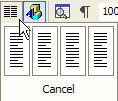
- Choose one of the options to format your text into columns.
You can adjust the spacing and alignment of the columns by using the ruler. Drag the Right Margin, Left Margin and Right Indent using your mouse until the columns appear the way you want.
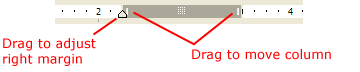
To Enter a Title that Spans a Column:
- Enter the title at the beginning of the first column.
- Select the title.
- Click the Columns button on the Standard toolbar, and drag to select number of columns.