Word XP
Formatting Text
Font Size
You can change the Font Size from both the Font Dialog Box and the Formatting toolbar. You can use different font sizes to give emphasis to different parts of your document. For example, the title of your document could be displayed larger than the contents of your paper. Font size is commonly expressed in points. Font sizes range from 8 point (extremely small) to 72 point (very big). Word allows you to choose sizes smaller than 8 point and larger than 72 point, but you must type these in manually in the Font Size box.
Arial 10 Point
Arial 12 Point
Arial 20 Point
Arial 30 Point
The standard Font size for most documents is 12 Point. You can preview different font sizes in the Preview window in the Font dialog box.
- Select Reveal Formatting on the Task Pane.
- Click the blue link, Font: under the Font Heading. The Font dialog box appears.
- Click on a font from the Font list.
- Select a size from the Font Size list.
- Look at the text in the preview window as you try different sizes.
OR
- Click Format on the Menu Bar.
- Select Font from the menu list. The Font dialog box appears.
- Click on a font from the Font list.
- Select a size from the Font Size list.
- Look at the text in the preview window as you try different sizes.
 Remember you can also change the font size from the Formatting toolbar.
Remember you can also change the font size from the Formatting toolbar.