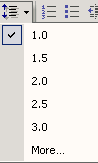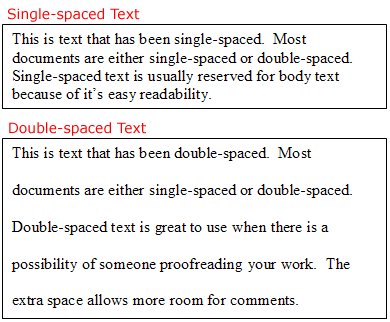Word XP
Set Line and Paragraph Spacing
To Format Line Spacing:
- Select the text you want to format.
- Choose Reveal Formatting on the Task Pane and click on any of the blue links under the Paragraph heading.
OR
- Click Format on the menu bar.
- Select Paragraph. The Paragraph dialog box appears.
- Click on the Indents and Spacing tab.
- In the Line spacing drop down menu, you may select single, 1.5, or double spacing. The default is single spacing.
- Click OK.
OR
- Select the text you want to format.
- Click on the Line Spacing button on the Formatting Menu.
- Select an option from the drop-down menu.