Word 2013
Formatting Pictures
Challenge!
- Create a new Word document. If you want, you can use our Lesson 19 Practice Document.
- Insert an image from a file into the document.
- Crop the image. If you're using the example, crop the image in the "Pool Re-Opening & Celebration" section into the shape of your choosing.
- Experiment with different image corrections and color settings.
- Add an Artistic Effect to the image. If you're using the example, add an artistic effect to the image in the "New Online Resident Portal" section.
- Try compressing an image. If you're using the example, compress the image in "Memorial Day Barbecue" section.
- Remove the background from the image. If you're using the example, remove the background of the image in the "Important Contact Info" section.