Word 2013
Shapes
3D effects
There are two kinds of effects you can apply to your shapes to give them a 3D appearance: 3-D Rotation and Bevel. 3-D Rotation gives the appearance that you are viewing an object from a different angle, and it can be applied to any shape. Bevel adds thickness and a rounded edge to shapes, but it doesn't work with every type of shape.
To add 3-D Rotation:
- Select the shape you want to change.
- On the Format tab, click the Shape Effects drop-down arrow. In the menu that appears, hover the mouse over 3-D Rotation and select the desired 3-D effect.
 Choosing a 3-D effect
Choosing a 3-D effect - The shape will appear in the selected 3-D Rotation effect.
If desired, you can customize 3-D Rotation. Select 3-D Rotation Options... from the drop-down menu, and the Format Shape pane will appear on the right side of the Word window. From here, you can adjust the rotation values.
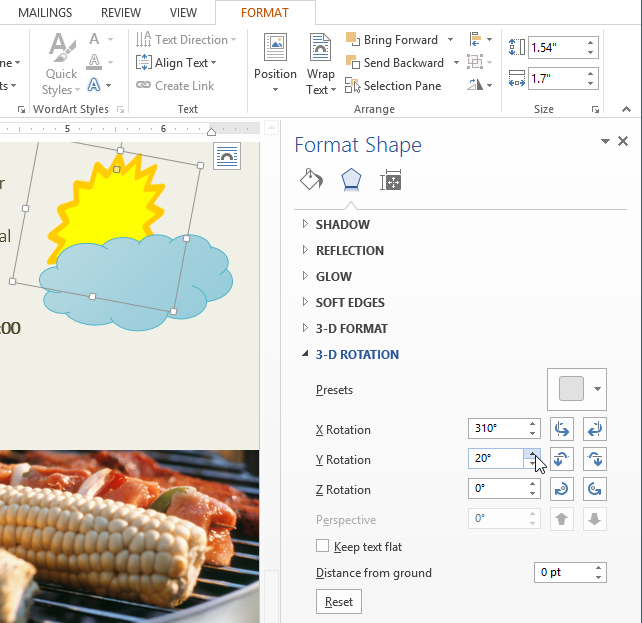 Customizing the 3-D rotation
Customizing the 3-D rotationTo add a bevel:
- Select the shape you want to change.
- On the Format tab, click the Shape Effects drop-down arrow. In the menu that appears, hover the mouse over Bevel and select the desired bevel preset.
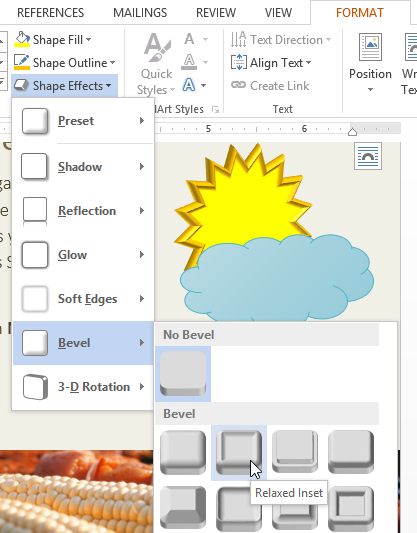 Choosing a bevel preset
Choosing a bevel preset - The shape will appear in the selected bevel effect.
If desired, you can customize the bevel effect. Select 3-D Options... from the drop-down menu. The Format Shape pane will appear on the right side of the Word window. From here, you can modify the width, height, and depth of a bevel. You can also change the shape's material to give it a metal, plastic, or translucent appearance, as well as choose the lighting type to change how the shape is illuminated.
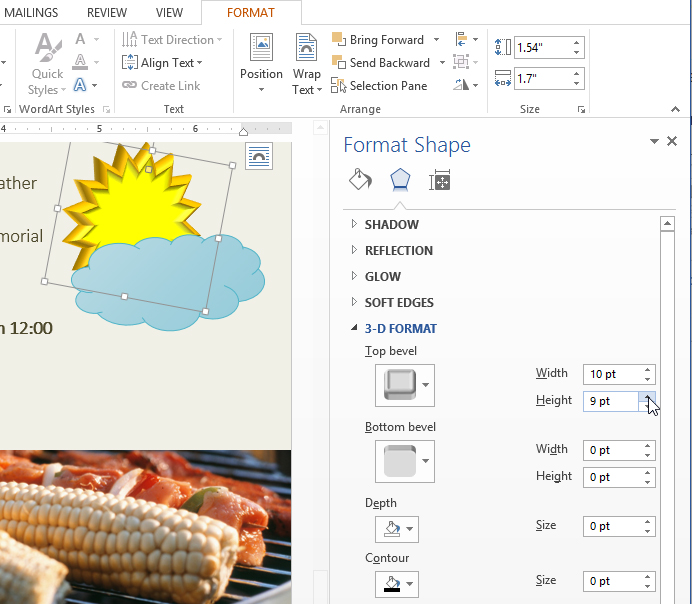 Customizing the bevel
Customizing the bevel