Word 2010
Reviewing Documents
Changing how markups appear
If there are a lot of tracked changes in a document, they can become distracting if you're trying to read through the document. There are a few settings you can use to hide the markups or change how they appear.
To hide tracked changes:
- From the Review tab, click the Display for Review command. The Display for Review command is located to the right of the Track Changes command, and it may not be labeled. It will probably say Final:Show Markup.
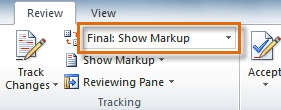 The Display for Review Command
The Display for Review Command - In the drop-down menu, there are four options:
- Final: Show Markup: Shows the final version along with the markup.
- Final: Shows the final version and hides all markups.
- Original: Show Markup: Shows the original version along with the markup.
- Original: Shows the original version and hides all markups.
- Choose Final or Original from the drop-down menu to hide the markups.
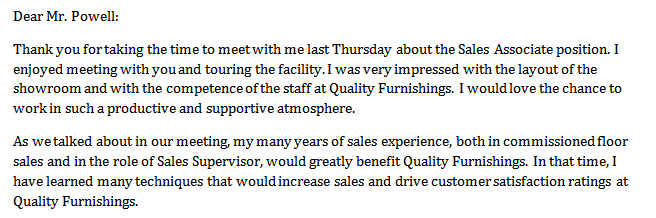 Displaying the Final version (markups hidden)
Displaying the Final version (markups hidden)
Setting Display for Review to Final is not the same as accepting all changes. You will still need to accept or reject the changes before sending out the final version of your document.
To show revisions in balloons:
By default, most revisions show up inline, meaning the text itself is marked. You can choose to show the revisions in balloons, which moves many of the revisions (such as deletions) to balloons in the right margin. This can make the document easier to read, as there are fewer inline markups. Balloons also give you more detailed information about some markups.
- From the Review tab, click Show Markup
 Balloons
Balloons  Show Revisions in Balloons.
Show Revisions in Balloons.
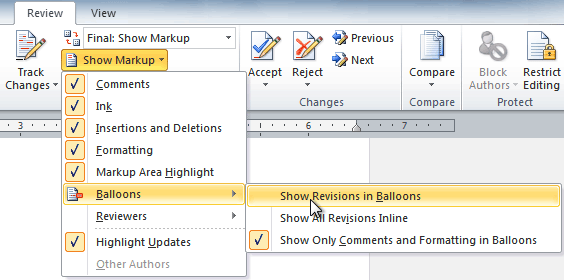 Showing revisions in balloons
Showing revisions in balloons - Some of the revisions will move to the right margin.
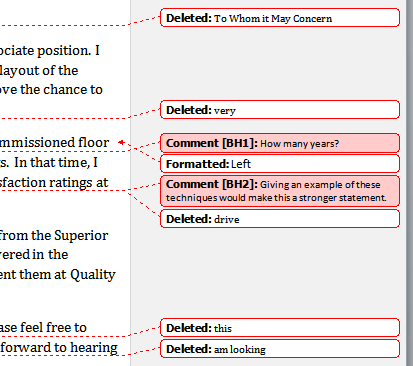 Revisions in the right margin
Revisions in the right margin
To go back to inline markups, you can select either Show All Revisions Inline or Show Only Comments and Formatting in Balloons.