Word 2010
Text Basics
To copy and paste text:
- Select the text you wish to copy.
- Click the Copy command on the Home tab. You can also right-click your document and select Copy.
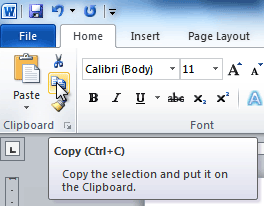 The Copy command
The Copy command - Place your insertion point where you wish the text to appear.
- Click the Paste command on the Home tab. The text will appear.
To cut and paste text:
- Select the text you wish to copy.
- Click the Cut command on the Home tab. You can also right-click your document and select Cut.
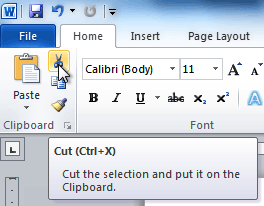 The Cut command
The Cut command - Place your insertion point where you wish the text to appear.
- Click the Paste command on the Home tab. The text will appear.
You can also cut, copy, and paste by right-clicking your document and choosing the desired action from the drop-down menu. When you use this method to paste, you can choose from three options that determine how the text will be formatted: Keep Source Formatting, Merge Formatting, and Keep Text Only. You can hover the mouse over each icon to see what it will look like before clicking on it.
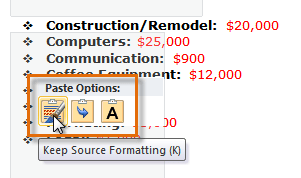 Paste Options
Paste OptionsTo drag and drop text:
- Select the text you wish to copy.
- Click and drag the text to the location where you want it to appear. The cursor will have a rectangle under it to indicate that you are moving text.
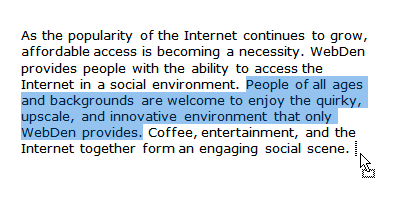 Dragging and dropping text
Dragging and dropping text - Release the mouse button, and the text will appear.
If text does not appear in the exact location you wish, you can click the Enter key on your keyboard to move the text to a new line.