Word 2007
Line and Paragraph Spacing
Paragraph spacing
Just as you can format spacing between lines in your document, you can choose spacing options between each paragraph. Typically, extra spaces are added between paragraphs, headings, or subheadings. Extra spacing between paragraphs adds emphasis and makes a document easier to read.
To format paragraph spacing
- Click the Line spacing command on the Home tab.
- Select Add Space Before Paragraph or Remove Space After Paragraph from the menu. If you don't see the option you want, click on Line Spacing Options to manually set the spacing (see below).
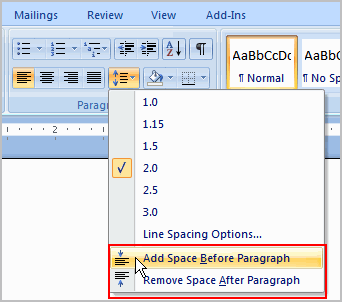
OR
- Select Line Spacing Options. The Paragraph dialog box appears.
- Change the Before and After points in the Paragraph section.
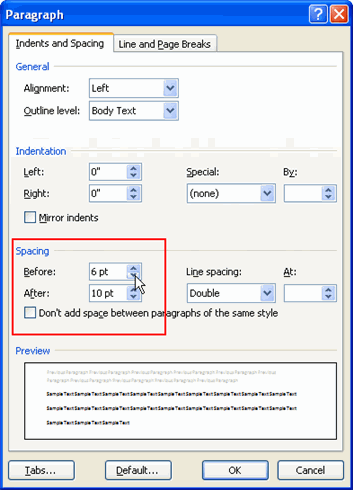
- Click OK.
Line spacing is measured in lines or points, which is referred to as leading. When you reduce the leading, you automatically bring the lines of text closer together. Increasing the leading will space the lines out, allowing for improved readability.