Word 2007
Working with Text boxes
To change the shape outline:
- Select the text box. A new Format tab appears with Text Box Tools.
- Click the Shape Outline command to display a drop-down list.
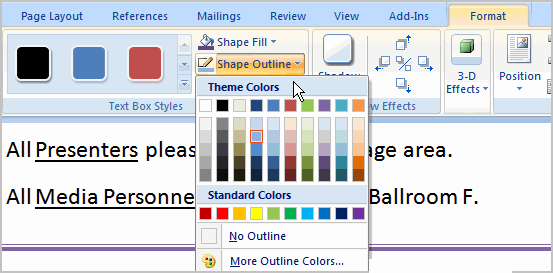
- Select a color from the list, choose No Outline, or choose one of the other options.
To change the text box shape:
- Select the text box. A new Format tab appears with Text Box Tools.
- Click the Change Shape command to display a drop-down list.
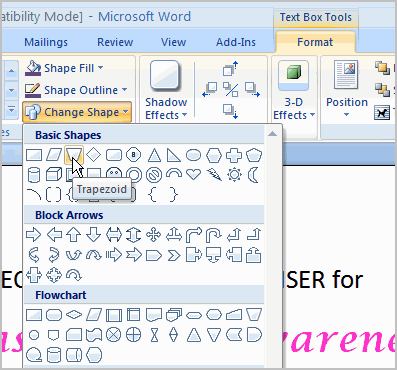
- Select a shape from the list.
To move a text box:
- Left-click the text box. Your cursor becomes a cross with arrows on each end.
- While holding the mouse button, drag the text box to the desired location on the page.
- Release the mouse button.
To resize a text box:
- Select the text box.
- Left-click one of the blue sizing handles.
- While holding down the mouse button, drag the sizing handle until the text box is the desired size.
If you drag the blue sizing handles on any of the four corners, the text box will resize in the same proportions. The sizing handles on the top or bottom of the text box will allow you to resize vertically, while the handles on the left and right sides will resize the text box horizontally.