Word 2007
Working with Text boxes
Text boxes
Watch the video! (3:57 min)
Download the example to work along with the video.
To insert a text box:
- Select the Insert tab on the Ribbon.
- Click the Text Box command in the Text group.
- Select a Built-in text box or Draw Text Box from the menu.
- If you select Built-in text box, left-click the text box you wish to use, and it will appear in the document.
OR - If you select Draw Text Box, a crosshair cursor will appear. Left-click your mouse and while holding it down, drag your mouse until the text box is the desired size.
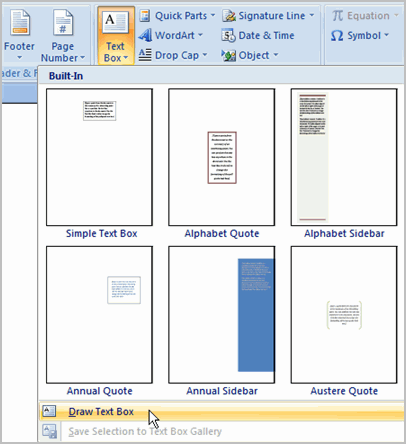
- Release the mouse button.
To change text box style:
- Select the text box. A new Format tab appears with Text Box Tools.
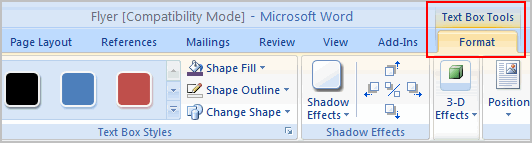
- Select the Format tab.
- Click the More drop-down arrow in the Text Box Style group to display more style options.
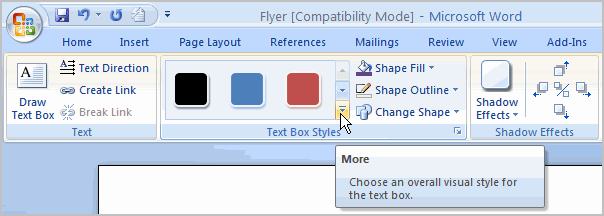
- Move your cursor over the styles, and Live Preview will preview the style in your document.
- Left-click a style to select it.
To change shape fill:
- Select the text box. A new Format tab appears with Text Box Tools.
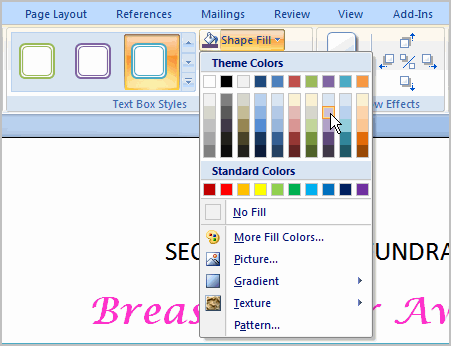
- Click the Shape Fill command to display a drop-down list.
- Select a color from the list, choose No Fill, or choose one of the other options.