Word 2003
Insert Symbols
Insert symbols
To insert symbols into your document:
- Click Insert on the menu bar.
- Select Symbols. The Symbols dialog box appears.
- Click the Symbols tab to select a symbol from a font type.
OR
- Click the Special Characters tab to view other commonly used symbols.
- Click on the Symbol or Special Character you would like to select, then click Insert.
- The symbol or character will show up in your document.
- Click Close.
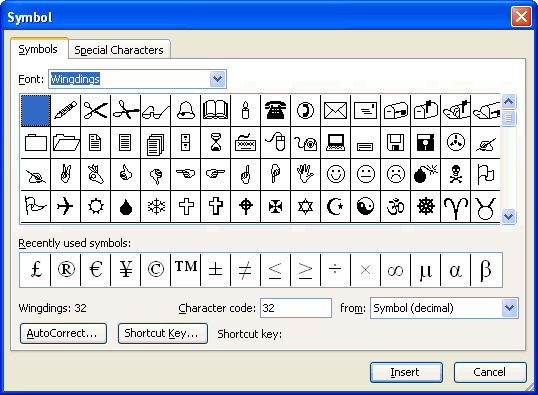
 Available symbols will depend on which fonts you have installed on your machine. Word comes with pre-installed symbols for you use, but other fonts such as Wingdings will offer numerous symbol options.
Available symbols will depend on which fonts you have installed on your machine. Word comes with pre-installed symbols for you use, but other fonts such as Wingdings will offer numerous symbol options.