Word 2003
Using the Ruler
Setting tabs, indents, and margins using the Ruler
The Ruler offers a visual tool that allows you to quickly view, create, and change your documents tabs, margins, and indents.
Tabs
Click the small gray box to the left of the Ruler to move through the different Tab Settings.
- Left tab
 : This moves text toward the right edge of the page as you type.
: This moves text toward the right edge of the page as you type. - Center tab
 : This centers text around the tab.
: This centers text around the tab. - Right tab
 : This moves text toward the left edge of the page as you type.
: This moves text toward the left edge of the page as you type. - Decimal tab
 : This aligns decimal numbers using the decimal point.
: This aligns decimal numbers using the decimal point.
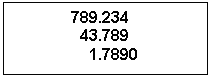
For example:
- Bar tab
 : This draws a vertical line on the document.
: This draws a vertical line on the document. - Indent
 : This inserts the indent marking anywhere along the ruler.
: This inserts the indent marking anywhere along the ruler. - Hanging Indent
 : This inserts a hanging indent anywhere along the ruler.
: This inserts a hanging indent anywhere along the ruler.
To place a tab or indent on The Ruler:
- Click the cursor anywhere in the block of text you want to format.
- Click the tab selection button (upper left of the Ruler).
- Click the Ruler where you want your tab or indent to be set.
- If you set up a new tab, press the Tab key to move your text to the new tab.
- If you set up a new indent, place the cursor at the new indent location.