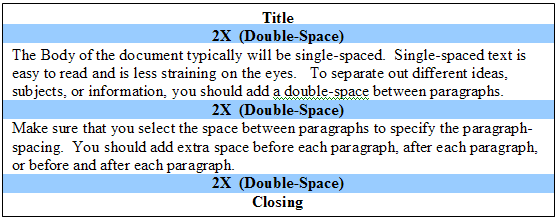Word 2003
Set Line and Paragraph Spacing
Paragraph spacing
Just as you can add spacing between lines in your document, you can choose spacing options between each paragraph. Typically, extra spaces are added between paragraphs, headings, or subheadings. Extra spacing between paragraphs adds emphasis and makes a document easier to read.
Choose extra space:
- Before each paragraph
- After each paragraph
- Before and after each paragraph
To specify paragraph spacing:
- Select the text you want to format.
- Choose Reveal Formatting on the task pane, and click any of the blue links under the Paragraph heading.
OR
- Click Format on the menu bar.
- Select Paragraph. The Paragraph dialog box appears.
- Click the Indents and Spacing tab.
- Alignment: Choose left, right, center, or justified.
- Indentation: Adjust the left and right margins by clicking the up and down arrows. Use the Special drop-down menu to select the first line as having the indent or to create a hanging indent.
- Spacing: To emphasize a block of text, click the up and down arrows.
- Preview: This gives you an idea of how your text will look.