Word 2003
Spell and Grammar Check
Check spelling as you type
Word puts a red wavy line under possible spelling mistakes. If you click on the suspected misspelling, Word gives you one or more suggested corrections.
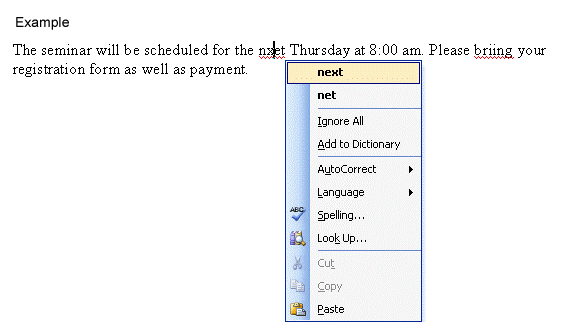
To use spell check as you type:
- Place your I-beam over the misspelled word, and right-click.
- A menu list displays the following options: Bold-faced suggested spellings, Ignore All, Add to Dictionary, AutoCorrect, Language, Spelling, and Look Up.
- Select the bold-faced suggestion to replace the incorrectly spelled word in the document.
- Select Ignore, and Word ignores all future instances of this spelling in this document.
- Select Add to Dictionary, and Word adds the underlined word to the dictionary so it won't be flagged as an error in any other document you create.
- Select AutoCorrect to add the correct spelling to your list of words that Word automatically corrects as you type.
- Select Language to specify a word as part of another language, preventing Word from seeing this word as a mistake.
- If you select spelling, the Spelling and Grammar dialog box appears.
- If you select Look Up, a window opens in the task pane and you are given general search parameters. This feature is helpful when dealing with words like proper nouns that are not found in the dictionary.