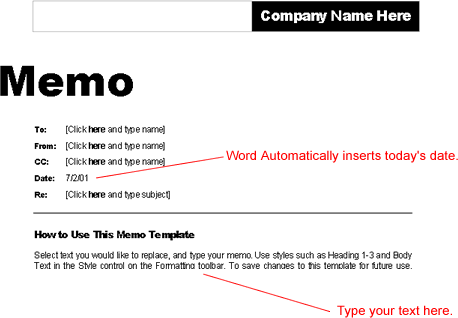Word 2000
Using Templates
Style Templates
A template is a document that contains the basic formatting, text and graphics you would use in a particular kind of document. Opening a template allows you create a new document without taking the time to format everything yourself.
Using a style template, you simply select the text in the template and replace it with your own text. Templates also automate common tasks, such as inserting the current date and time into your document.
The templates available in Word are accessed through the New dialog box.
To Choose a Style Template:
- Choose Format
 Theme.
Theme. - The Theme dialog box appears, showing the theme in your current document.
- Click the Style Gallery button (located at the bottom of the dialog box).
- Click on the style templates listed in the Template box, such as Professional Fax and Elegant Memo. (Scroll through the list to see more choices.)
- To preview a style template, you must click one of the following option buttons in the preview section (lower left):
- Document: Shows you what your current, open document will look like with the selected style template.
- Example: Shows how a typical document can look with the selected style template
- Style Sample: Shows the different styles that make up the style template.
- Click OK.
![]() If your document does not display as a style template, it may not be appropriate to that particular style. For example, a business letter is not going to display as an "elegant resume."
If your document does not display as a style template, it may not be appropriate to that particular style. For example, a business letter is not going to display as an "elegant resume."