Word 2000
Bold, Italics, Underline, and Format Painter
Using Format Painter
You've applied font, font size, a type style, and spacing. Your text is formatted exactly the way you want it. If you need to repeat this particular format throughout a document, you don't have to go through the long process of individually formatting text over and over again. Instead, use Word's shortcut: Format Painter.
To use the Format Painter:
- Highlight the text containing the formatting you want to use on another piece of text.
- Click the Format Painter button
 (on the Standard toolbar).
(on the Standard toolbar). - Your mouse turns into an I-beam cursor with a paintbrush to the left
- Select the text you want to format.
- When you release the left mouse button, Word formats the text with all the formatting characteristics of the text you selected.