Word 2000
Print Preview and Print
The Print Dialog Box
The Print dialog box in Word 2000:
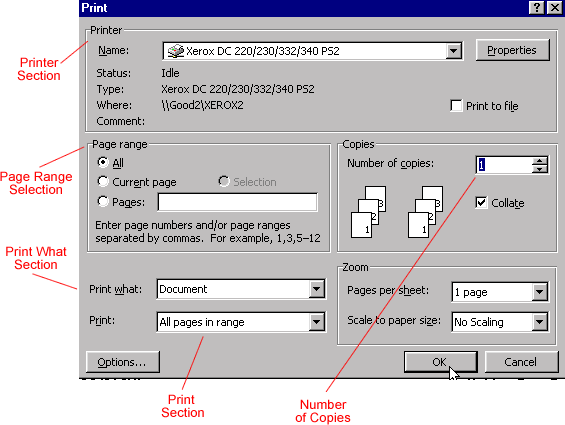
Printer Selection:
In the Name: drop down box, the name(s) of your printer display(s). When working in an office environment, it is possible your computer is part of a network that accesses several printers. Make sure you direct your print job to the correct printer.
Page Range Selection:
The default setting is all.
If you want to print only the current page, select the current page radio
button.
If you want to print only part of a document (but it is more than one page),
select the Pages radio button and enter in the page numbers you would like
to print.
Copies Selection:
In this section, there is a Number of copies: box. The default setting is 1 copy. Manually enter the number you would like to print by highlighting the number. Enter the number of copies you would like to print. You may use the up or down arrows to indicate the desired number of copies.
Collate is a default setting. Collate means to put pages in proper order. If you would like to turn off the collating feature, simply deselect the radio button (this means that if you print more than one copy of a document, all the page 1s will be together, all the page 2s, etc.)
Print What Section:
You want to print a document. Leave this at the default setting.
Print Section:
The default setting is all pages in range . However, in the drop down box, select even pages or odd pages if needed. Or, select a range of pages; for example, page 3 to page 6 in a long document.