Windows XP
Taking Advantage of Accessibility Options
The General tab
The General tab provides additional accessibility control options.
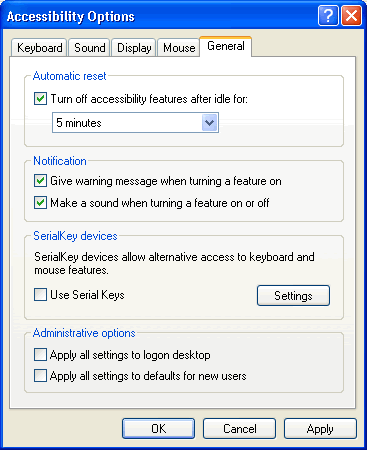
- Automatic reset. If accessibility features are turned on, users can turn off accessibility features after being idle for a specific period of time. Use the drop-down menu to select the desired time.
- Notification. Receive a warning when turning a feature on, or make a sound when turning a feature on or off.
- SerialKeys. Turn on SerialKeys so other input devices (other than the traditional keyboard and mouse) can work with Windows XP.
- Administrative options. Computer administrators can apply all accessibility options to the log on desktop and apply all accessibility settings for each new user.