Windows XP
Taking Advantage of Accessibility Options
Adjusting the sound
The Accessibility Options Sound tab allows you to enable Windows sounds to help you operate Windows XP.
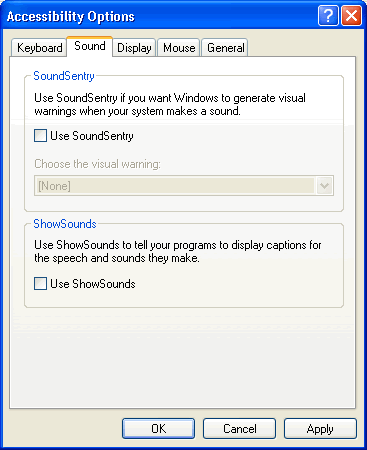
These features are helpful for users who are hearing impaired. Choose from two options:
- SoundSentry. Windows XP uses sound to alert users to certain warnings or notices. SoundSentry enables these warnings to appear on your screen instead of as a sound. To use SoundSentry, click the Use SoundSentry check box. Then choose the kind of visual warning you want to receive.
- ShowSounds. Use ShowSounds to tell any programs to show text for any sounds or speech they may use. To use ShowSounds, click the Use ShowSounds check box.