Windows XP
Taking Advantage of Accessibility Options
Adjusting the keyboard
When you open the Accessibility Options dialog box, notice that it is equipped with five tabs: Keyboard, Sound, Display, Mouse, and General.
The Keyboard tab allows you to change the way your keyboard inputs information into Windows XP.
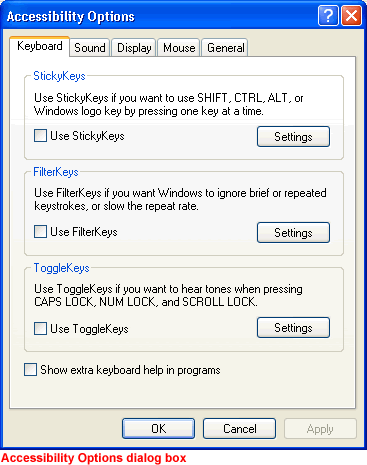
These features are especially helpful for users who have difficulty using the keyboard:
- StickyKeys. Enable StickyKeys so you don't have to hold down several keys at once on the keyboard. For example, if you want to use Control + Alt + Delete, StickyKeys allows you to press one key at a time rather than having to hold them down all at once. To use StickyKeys, check the Use StickyKeys box and click the Settings button to adjust your personal settings. Once you enable or disable these, you can use them by pressing the Shift key five times in a row.
- FilterKeys. Enable FilterKeys to ignore brief or repeated keystrokes. To use FilterKeys, click the Use FilterKeys box and click the Settings button to adjust your personal settings.
- ToggleKeys. Enable ToggleKeys if you want to hear tones when pressing CAPS LOCK, NUM LOCK, and SCROLL LOCK. To use ToggleKeys, click the Use ToggleKeys box and click the Settings button to adjust your personal settings.