Windows 98
Magnifier and Mouse Settings
Changing double-click speed
If your mouse speed is too fast or too slow, you can change or adjust it.
To change the double-click speed of your mouse:
- Click Start.
- Choose Settings
 Control Panel.
Control Panel. - Double-click the Mouse icon.
![]()
- The Mouse Properties dialog box appears.
- Click the buttons tab.
- Click the little box in the Text area to check your double-click speed.
- If your double-click speed is too slow, it might be difficult to get the computer to perform tasks. A bouncing clown pops out of the box if Windows recognizes your double-click. If you double-click again, the clown goes back into the box.
- Click and drag the knob on the slider bar to increase or decrease the double-click speed of the mouse.
- Click OK when you have the speed you want.
- Close the Mouse Properties window.