Windows 98
Magnifier and Mouse Settings
Using the Magnifier
If you opened the Accessibility Wizard, you probably know Windows 98 offers a feature that allows you to magnify a page. You don't have to use the Accessibility Wizard to activate this tool.
To use the Magnifier:
- Click Start.
- Choose Programs
 Accessories
Accessories Accessibility
Accessibility Magnifier.
Magnifier. - The Magnifier dialog box appears.
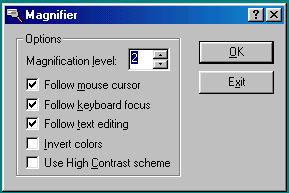
- Under options, choose the magnification level you want by clicking on the up or down arrow.
- Choose other options such as Follow the mouse cursor, Follow keyboard focus, and Follow text editing.
- A magnified screen appears in the background.
- Click OK when you have set your options, or click Exit to turn off the Magnifier.