Windows 98
The Desktop
Dialog box controls
Dialog boxes feature button, boxes, tabs, and sliders to help you control how your computer looks and works. You should become familiar with the various dialog box controls.
 Command button
Command button
![]()
This tells the computer to carry out an action. Click on this button to execute a command.
 Option button
Option button

This button, which looks like a circle, appears when you have a list of choices. Click inside the circle to select only one option.
 Check boxes
Check boxes
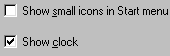
These appear when a list of options is available. Click inside the boxes to select one or more options.
 Text box
Text box

This provides space for you to type information. For example, when you name a file you type in a text box.
 Spin box
Spin box

This sets a value, such as the number of copies to print. A spin box is a text box next to an up arrow and a down arrow. The text box contains a number. Click the up or down arrow to increase or decrease the number.
 List box
List box
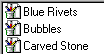
This is a white space that contains a list of options. Click on an option to select it.
 Drop-down list box
Drop-down list box

This shows only one option at a time (the option that is selected), and there is an arrow at the end of the box. Click the arrow to see the entire list of options.
 Tabs
Tabs

These resemble file folder tabs. When you click on a tab, a page of information appears.
 Slider
Slider

This looks like a sliding volume control on a radio. It lets you set a value within a range of values, such as from slow to fast. To move a slider, place the mouse pointer on the slider, hold down the left mouse button, and drag it.