Twitter 101
How to Tweet
Staying connected
Twitter is a great tool for connecting with others, but once you begin following people and writing tweets of your own keeping up with the flow of information can feel overwhelming. The @Connect tab allows you to stay connected with your followers and keep track of conversations.
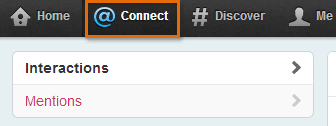 The @Connect tab
The @Connect tabInteractions
The Interactions buttons in the left navigation pane provides a custom timeline that will let you know whenever someone favorites one of your tweets, mentions your user name, retweets a post, or begins following your tweets.
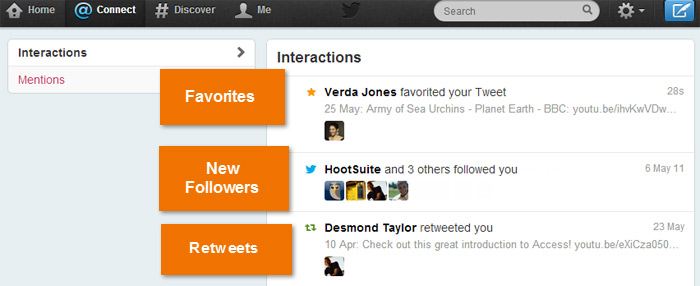 Viewing Twitter interactions
Viewing Twitter interactionsMentions
If you click the Mentions button in the left navigation pane, you will see if anyone has mentioned you on Twitter recently. The stream of updates on Twitter can move quickly, so it's easy to overlook a tweet that was addressed to you or lose the thread of a conversation all together. The Mentions tab keeps all of your mentions and conversations in one place.
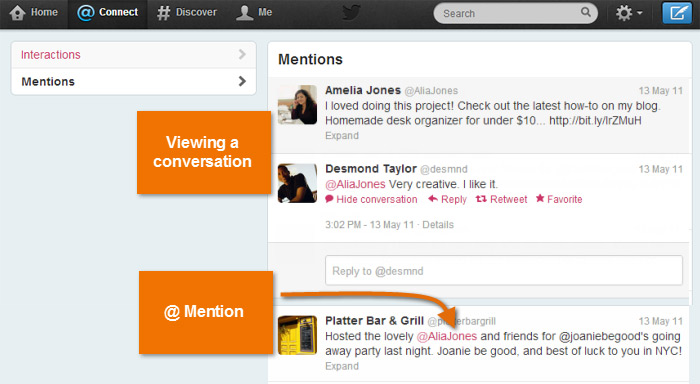 Viewing @ Mentions
Viewing @ MentionsHaving a conversation
Conversation is a big part of Twitter for some users. By now, you've probably noticed that Twitter user names are always preceded by the @ symbol, also known as an @Mention. When you mention someone's user name on Twitter, it's simply a way of referencing that person, perhaps to start (or continue) a conversation, cite that individual in an update, or copy him or her as you would in an email. It's easy to have a short conversation on Twitter using the @Mention feature and Twitter's built-in conversation tools.
To start a conversation:
- Click Reply just above a tweet in your timeline.
 Starting a conversation
Starting a conversation - A pop-up window will appear with the @mention already included. Type your message, then click Tweet.
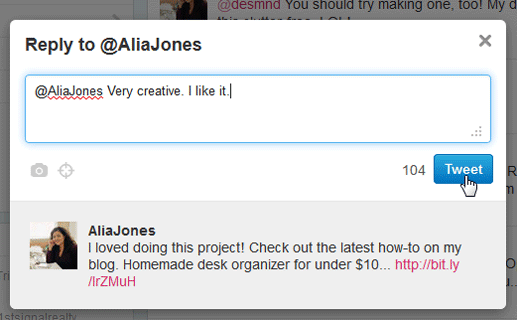 Composing the tweet
Composing the tweet
To reply:
- If you want to respond to an @mention, click Open to view the full conversation, or click the In reply to link.
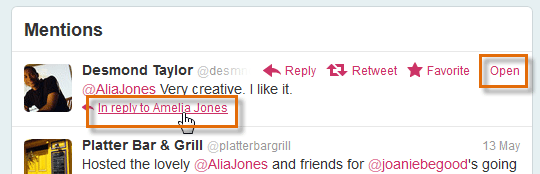 Opening a conversation
Opening a conversation - The full conversation will appear in the timeline. Click Reply to tweet a response.
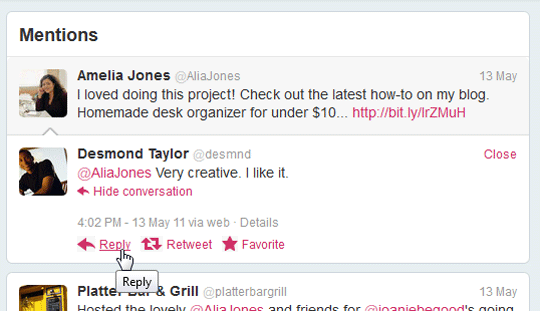 Replying to an @Mention
Replying to an @Mention - A pop-up window will appear with the appropriate @mention already included. Type your reply into the text box, then click Tweet.
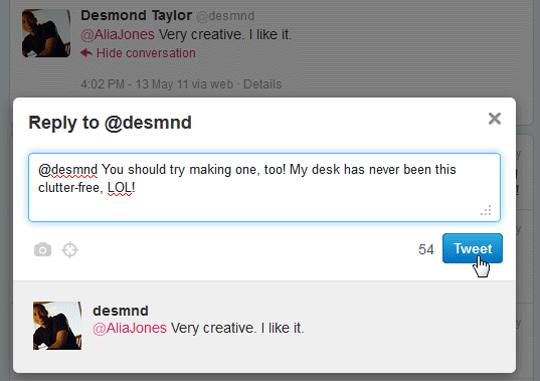 Composing a reply
Composing a reply - You can view the reply in your timeline. Because Twitter shows only the most recent reply in a conversation, this feature is best used for a quick exchange rather than a long discussion.
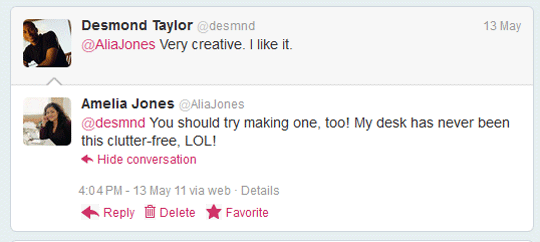 The continued conversation
The continued conversation
To curate a longer conversation on Twitter, you can use Storify, which allows you to pull together a list of tweets and other social media to create a "story."