Skype
Instant Messaging with Skype
Chatting with instant message

Are you ready to chat? On Skype, instant messaging (also known as IM) lets you send short messages to your contacts so you can chat back and forth in real time.
IM is a great alternative to regular Skype calls—and even email—if you want to ask someone a quick question or simply have a relaxed conversation without picking up the phone.
To IM someone on Skype:
- Open the Skype window and sign in.
- Click the person you want to IM on the Contacts tab.
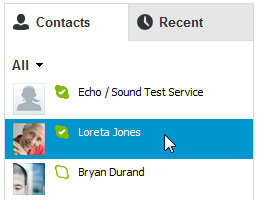 Selecting a contact
Selecting a contact - The contact's information will open in a pane on the right.
- Type a message inside the conversation box.
- Click the Send button when you're done, or press Enter on your keyboard.
 Sending an IM
Sending an IM - The other person will receive the message, and may reply if online. If that contact is offline, he or she will receive the message after signing in.
- The area above the conversation box will show your history.
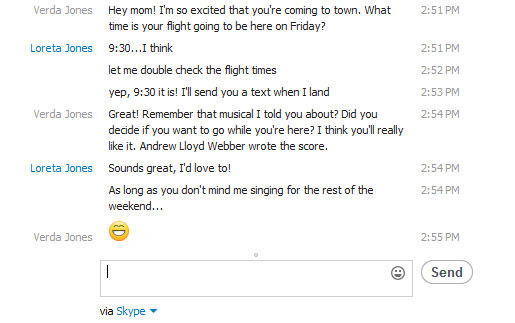 Viewing your history
Viewing your history
You can also IM someone during a call. This can be useful if you want to send a phone number, link, or anything else you would normally write down. All you have to do is click the Show IM button in the call window and type your message.
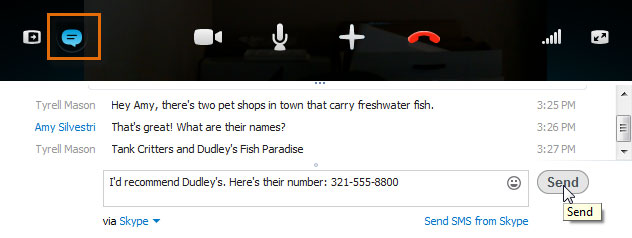 Chatting during a call
Chatting during a callReceiving IMs
So what do you see when someone IMs you on Skype? Sometimes a pop-up, but more often a notification on your computer's taskbar. It may look something like this:
To view or reply to the IM, open your Skype window. Then go to the Recent tab, or click the person who sent you the IM on the Contacts tab. Both areas will be marked to let you know that you have a message waiting. The same thing happens if you receive an IM while you're offline.
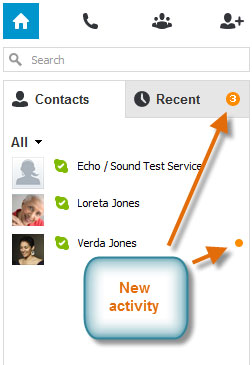 New IM in the Skype window
New IM in the Skype windowLooking for info about sending files?
In many ways, sending files is part of instant messaging on Skype. You'll learn more about it in Lesson 7 of this course, Screen Sharing and Sending Files.