Skype
Instant Messaging with Skype
To send a group IM:
- Open the Skype window and sign in.
- Click the Create a group button above the Recent tab.
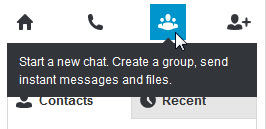 Creating a group
Creating a group - Add people to your group using one of these methods:
- Drag and drop people from the Contacts tab on the left to the empty contact box on the right.
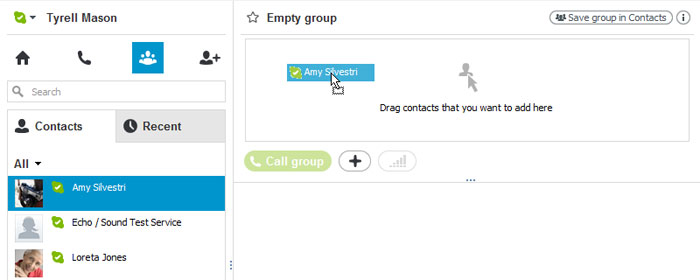 Dragging and dropping people into a group
Dragging and dropping people into a group - Click the + button
 and choose Add people. This will let you to choose your contacts manually from a list.
and choose Add people. This will let you to choose your contacts manually from a list.
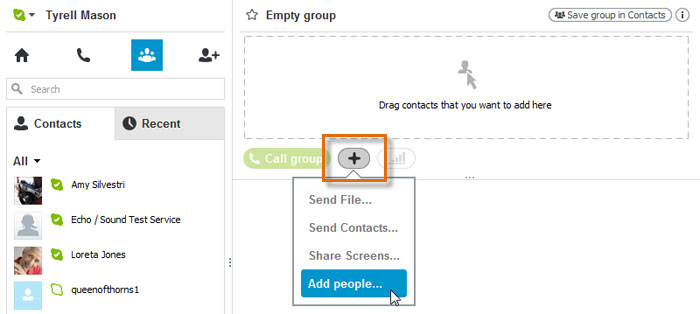 Manually adding people to a group
Manually adding people to a group
- Drag and drop people from the Contacts tab on the left to the empty contact box on the right.
- When you're ready, type a message inside the conversation box. Then click the Send button, or press Enter on your keyboard.
- The other people will receive the message, and may reply if they're online.
- The area above the conversation box will show your history.
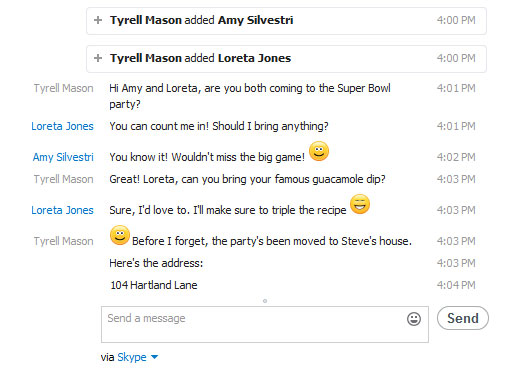 A group's chat history
A group's chat history
Adding people to a chat that's already in progress is another way to make a group IM. Just click the Add people button in the same pane.
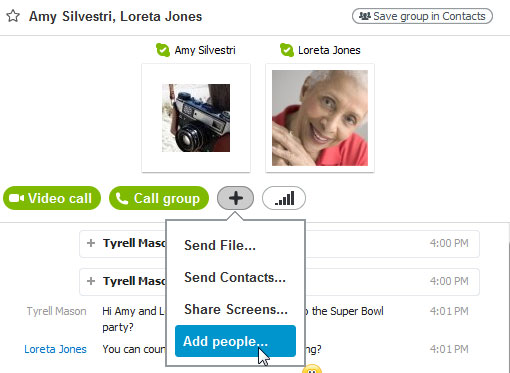 Adding people to an IM
Adding people to an IM