Publisher 2010
Creating a New Publication
Adding, rearranging, and deleting pages
If you're creating a newsletter or another type of publication with multiple pages, you might find the Page Navigation pane useful. The Page Navigation pane gives you a way to view and scroll through the pages in your publication. It also includes features that let you add, move, and delete pages.
- To open the Page Navigation pane, click the View tab on the Ribbon, then locate the Show group. Select the Page Navigation check box.
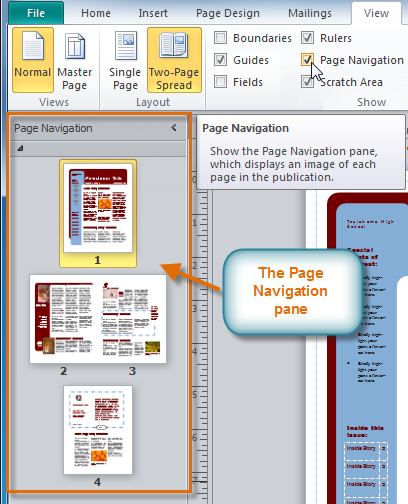 The Page Navigation pane
The Page Navigation pane
To add a new page:
- In the Page Navigation pane, right-click any page, then select Insert Page.
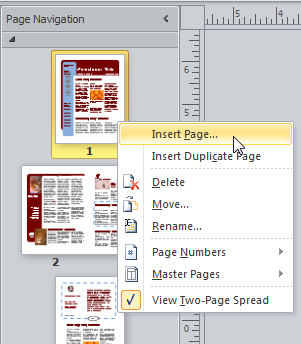 Inserting a new page
Inserting a new page - The Insert Page dialog box will appear. Specify the number of pages to insert and the location where you wish to insert them.
- Choose what will appear on the new pages. By default, the pages will be blank, but you can also choose to create pages that include one text box or pages that are duplicates of an existing page.
- Click OK.
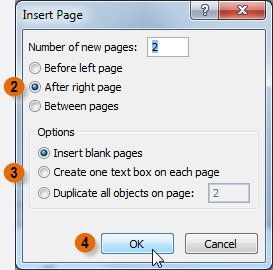 The Insert Page dialog box
The Insert Page dialog box - The new page or pages will be inserted.
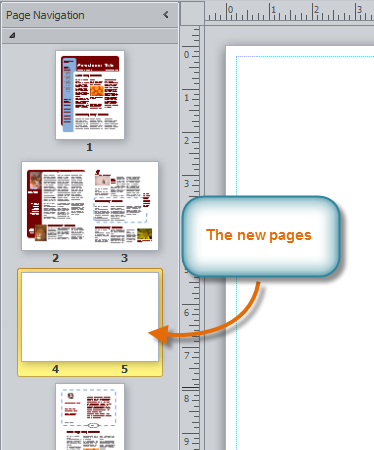 The new blank pages
The new blank pages
Depending on the template you're using, when you add a new page you may see a dialog box with page layout options.
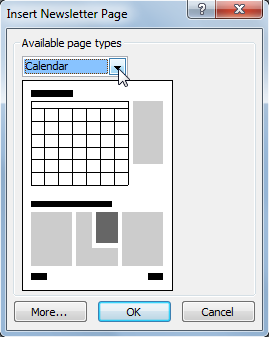 This Insert Page dialog box includes layout options
This Insert Page dialog box includes layout optionsTo move a page:
- In the Page Navigation pane, locate the page you wish to move.
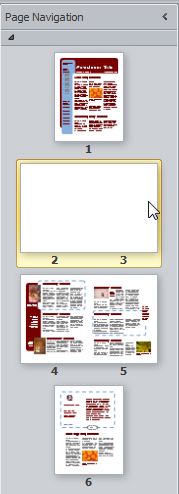 Selecting the page to move
Selecting the page to move - Click and drag the page to its new location, then release the mouse.
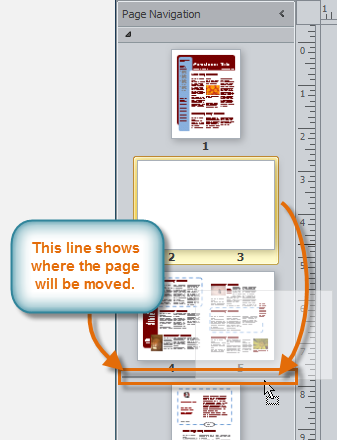 Dragging the page to its new location
Dragging the page to its new location - The new page order will be applied.
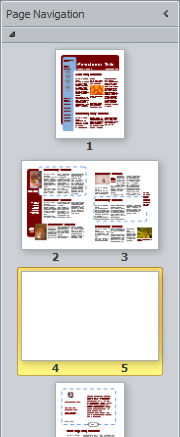 The new page order
The new page order
To delete a page
- In the Page Navigation pane, right-click the page you wish to delete, then select Delete in the list that appears.
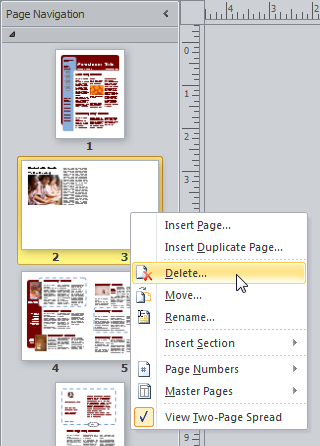 Deleting a page
Deleting a page - If the page is part of a two-page spread, Publisher will ask if you wish to delete one or both pages. Make your selection, then click OK.
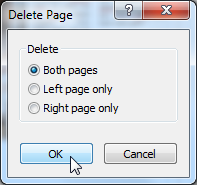 Choosing which pages to delete
Choosing which pages to delete - The page will be deleted.