PowerPoint XP
Animating Slides
Controlling Your Text
With the Add Effect button active, you can control the text in your bulleted list:
To Set Direction:
- To control the way the text appears, underneath Start, choose On Click or With Previous.
- Under Direction and Speed, a list of every item that is animated appears with the order that it is animated.
- Find the number for the text you are working with.
- Click on the downward-pointing arrow on the right and choose Effect Options.
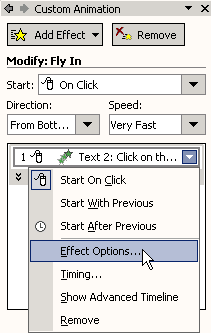
- A dialog box appears.
- Click on the Text Animation tab.
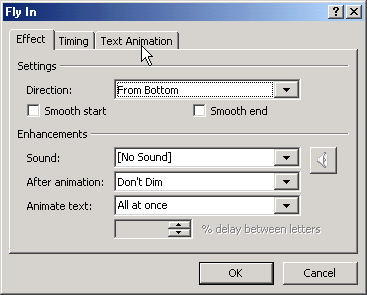
- The default option is By 1st level paragraphs. This is the level for the main bullet points. Bullets points will enter one at a time on the slide
- If you want the bullet points to enter as a group, choose As one object.
 If you have multiple levels of bullets in a slide and you want to animate all levels, choose by 2nd level paragraphs if you have 2nd level bullets, and choose by 3rd level paragraphs if you have three levels of bullets etc.
If you have multiple levels of bullets in a slide and you want to animate all levels, choose by 2nd level paragraphs if you have 2nd level bullets, and choose by 3rd level paragraphs if you have three levels of bullets etc.