PowerPoint XP
Animating Slides
Animating a Bulleted List
A bulleted list may be another area that you might want to animate.
To Add Animation to a Bulleted List:
- Open the slide with the bulleted list you want to animate.
- Click on the text box that contains the text you want to animate.
- Click on the down-pointing arrow in the Task Pane
 Custom Animation.
Custom Animation.
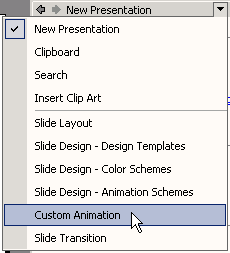
- Choose the side of the slide from which you want the title to enter.
- Under Modify next to Start, select With Previous (Animation starts automatically) or On Click (Animation starts when you click the mouse).
- The Add Effect button is now active.