PowerPoint 2013
Checking Spelling and Grammar
Modifying proofing options
PowerPoint allows you to modify its proofing options, giving you more control over how it checks your text. You can customize the automatic spell check to change the way PowerPoint addresses spelling errors. You can also turn on the grammar check option to help you find and correct contextual spelling errors (like their vs. they're). PowerPoint will not notice other types of grammar errors, so you'll still need to proofread your presentation to catch all grammatical errors.
To turn on the grammar check option:
- Click the File tab to access Backstage view.
- Select Options. A dialog box will appear.
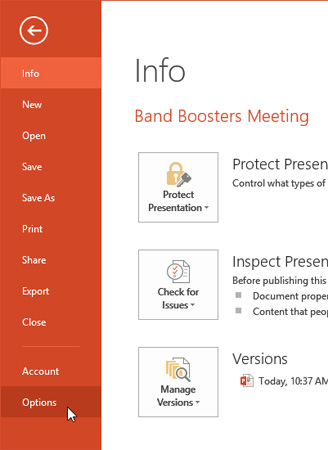 Clicking Options
Clicking Options - Select Proofing, then check the box next to Check grammar with spelling and click OK.
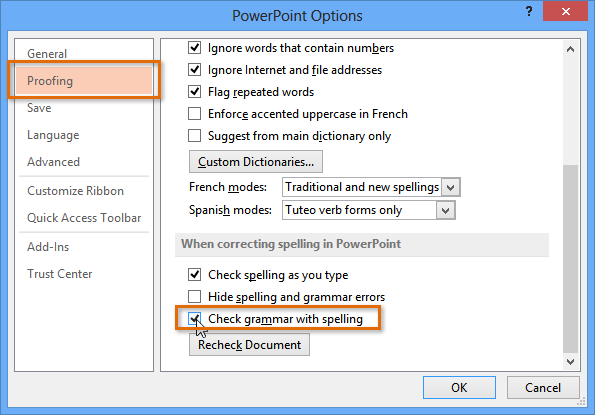 Turning on the grammar check
Turning on the grammar check - To run a spelling and grammar check, navigate to the Review tab and click the Spelling command. Any spelling and grammar errors will now have a red, wavy line.
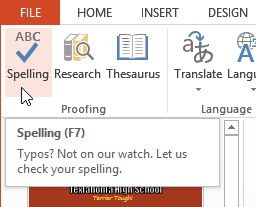 Clicking the Spelling command
Clicking the Spelling command
To modify other proofing options:
- Click the File tab to access Backstage view.
- Select Options. A dialog box will appear.
- Click Proofing. The PowerPoint Options dialog box gives you a few options to choose from:
- Check spelling as you type: Uncheck this box if you don't want PowerPoint to check for spelling errors automatically. (This automatically checks Hide spelling errors.)
- Hide spelling and grammar errors: Check this box if you want to hide the red, wavy lines that mark spelling and grammar errors. (This option is disabled if Check spelling as you type is unchecked.)
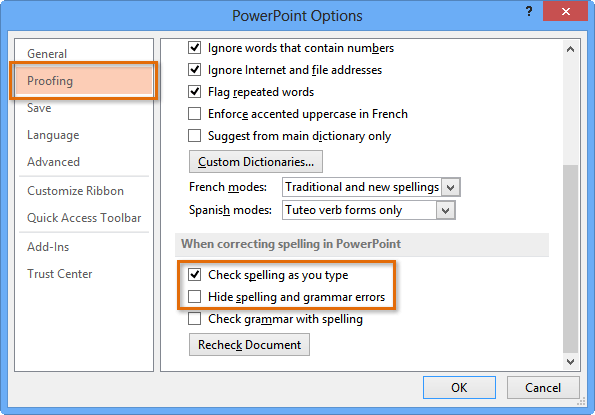 Modifying proofing options
Modifying proofing options
If you've turned off the automatic spell check, you can still run a check by going to the Review tab and clicking the Spelling command.
Modifying any settings in PowerPoint Options—including Proofing—affects all of PowerPoint, not just your current presentation.