PowerPoint 2013
Text Basics
Find and Replace
When you're working with longer presentations, it can be difficult and time consuming to locate a specific word or phrase. PowerPoint can automatically search your presentation using the Find feature, and it allows you to quickly change words or phrases using the Replace feature.
To find text:
In our example, we'll use the Find feature to look for specific dog breeds in our presentation.
- From the Home tab, click the Find command.
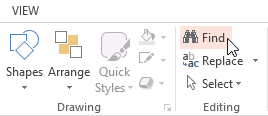 Clicking the Find command
Clicking the Find command - A dialog box will appear. Enter the text you wish to find in the Find what: field, then click Find Next.
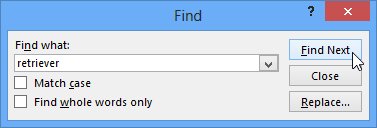 Clicking Find Next
Clicking Find Next - If the text is found, it will be selected.
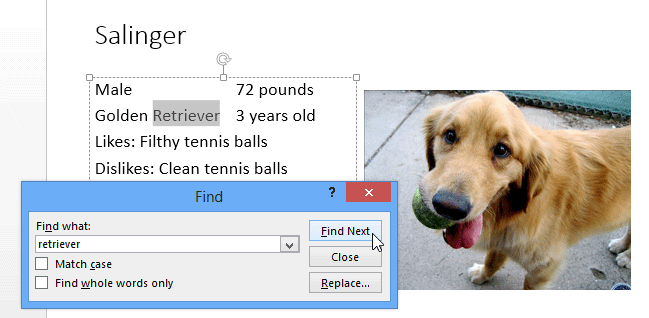 The found text
The found text - Click Find Next to find further instances. If none are found, a dialog box will appear. Click OK.
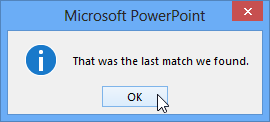 Clicking OK
Clicking OK - When you are finished, click Close to exit the dialog box.
You can also access the Find command by pressing Ctrl+F on your keyboard.
To replace text:
At times, you may discover that you've repeatedly made a mistake throughout your presentation (such as misspelling someone's name), or that you need to exchange a particular word or phrase for another. You can use the Replace feature to make quick revisions. In our example, we'll replace with word "pounds" with the abbreviation "lbs."
- From the Home tab, click the Replace command.
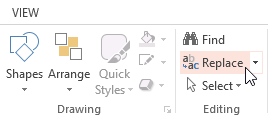 Clicking the Replace command
Clicking the Replace command - A dialog box will appear. Type the text you wish to find in the Find what: field.
- Type the text you wish to replace it with in the Replace with: field, then click Find Next.
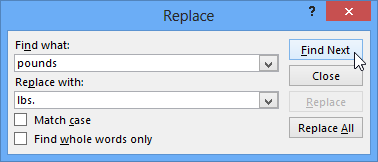 Clicking Find Next
Clicking Find Next - If the text is found, it will be selected. Review the text to make sure you want to replace it.
- If you wish to replace it, select one of the replace options. Replace will replace individual instances, and Replace All will replace every instance. In our example, we'll use the Replace option.
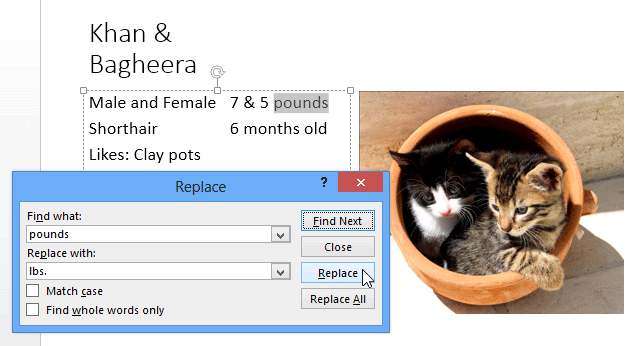 Clicking Replace
Clicking Replace - The selected text will be replaced.
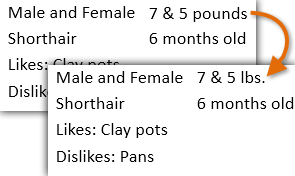 The replaced text
The replaced text - PowerPoint will move to the next instance of the text in the presentation. When you are finished replacing text, click Close to exit the dialog box.
You'll need to be careful when using the Replace All option. In the example below, changing the word "Pounds" to "lbs." would have been incorrect in this context. You can click Find Next to skip to the next instance without replacing the text.
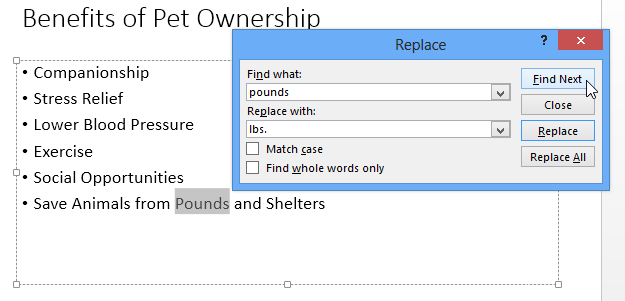 Reviewing text before replacing
Reviewing text before replacing