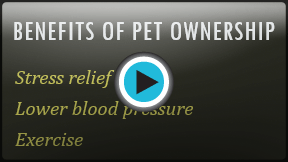PowerPoint 2013
Text Basics
Introduction
If you're new to PowerPoint, you'll need to learn the basics of working with text. In this lesson, you'll learn how to cut, copy, paste, format, and find and replace text.
Optional: Download our practice presentation for this lesson.
To select text:
Before you can move or arrange text, you'll need to select it.
- Click next to the text you wish to select, drag the mouse over the text, then release your mouse. The text will be selected.
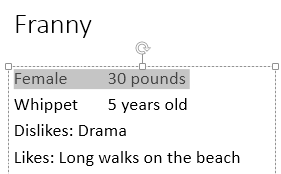 Selected text
Selected text
Copying and moving text
PowerPoint allows you to copy text that is already on a slide and paste it elsewhere, which can save you time. If you wish to move text, you can cut and paste or drag and drop the text.
To copy and paste text:
- Select the text you wish to copy, then click the Copy command on the Home tab.
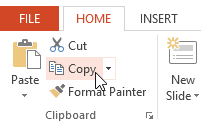 Clicking the Copy command
Clicking the Copy command - Place the insertion point where you wish the text to appear.
- Click the Paste command on the Home tab.
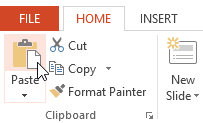 Clicking the Paste command
Clicking the Paste command - The copied text will appear.
To cut and paste text:
- Select the text you wish to move, then click the Cut command.
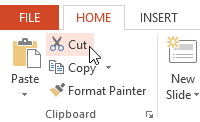 Clicking the Cut command
Clicking the Cut command - Place the insertion point where you wish the text to appear, then click the Paste command.
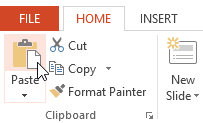 Clicking the Paste command
Clicking the Paste command - The text will appear in the new location.
You can access the cut, copy, and paste commands by using keyboard shortcuts. Press Ctrl+X to cut, Ctrl+C to copy, and Ctrl+V to paste.
To drag and drop text:
- Select the text you wish to move, then click and drag the text to the desired location.
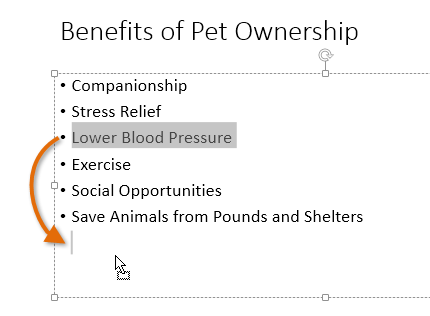 Dragging and dropping text
Dragging and dropping text - The text will appear in the new location.
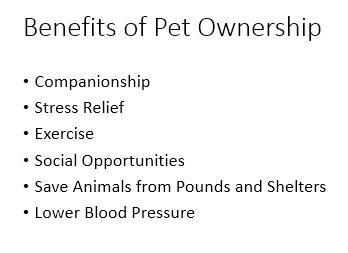 The moved text
The moved text