PowerPoint 2010
SmartArt Illustrations
Challenge!
- Open an existing PowerPoint presentation. If you want, you can use this example.
- Insert a SmartArt graphic. Or, if you're using the example, go to Slide 6 and change the bulleted list into SmartArt.
- Enter text into the graphic. If you're using the example, click on the SmartArt you just created. Add a new employee on the level below "Elizabeth Walter, Design Specialist."
- Change the SmartArt Style. If you're using the example, go to Slide 10 and change the style of the SmartArt.
- Change the color scheme. If you're using the example, change the color scheme of the SmartArt on Slide 7.