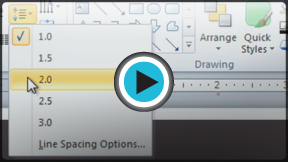PowerPoint 2010
Indents and Line Spacing
Indentation and line spacing
Indentation is a useful tool for making your text more readable. When used in paragraphs, a first-line indent helps to set paragraphs apart from one another. When used in bulleted or numbered lists, indents can change the level of each line to form a multilevel list. Line spacing is another tool you can use to control how text looks on the slide. It can be used to improve readability or to fit more lines on the slide.
To indent using the Tab key:
A quick way to indent is to use the Tab key. In a normal paragraph, this will create a first-line indent, but if the paragraph is part of a bulleted or numbered list, the entire paragraph will be indented.
- Place the insertion point at the very beginning of the paragraph you wish to indent.
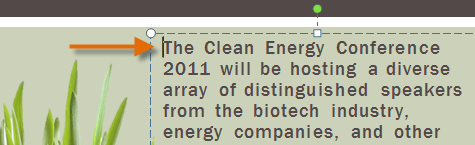 Placing the insertion point
Placing the insertion point - Press the Tab key. The paragraph will now be indented.
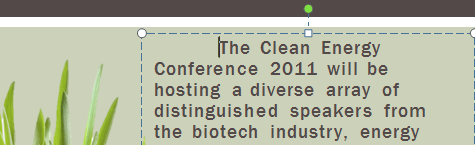 After pressing the Tab key
After pressing the Tab key
To use the indent commands:
If you want to indent all of the lines in a paragraph, you can use the Indent commands on the Home tab. For lists, the Indent commands work the same way as the Tab key.
- Select the text you wish to indent.
- On the Home tab, click the Increase Indent command to increase the indent, or click the Decrease Indent command to decrease the indent.
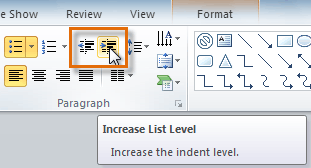 Increasing the indent
Increasing the indent - The selected text will update to reflect the new indent.
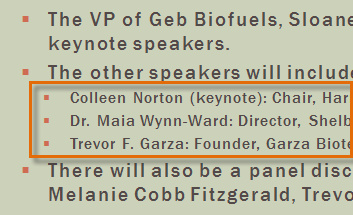 The indented text
The indented text
When you indent some of the lines in a bulleted or numbered list, it is called a multilevel list. Multilevel lists are useful if you want to create an outline or hierarchy. You may wish to choose a different bullet style for different levels of the list to make them stand out even more.
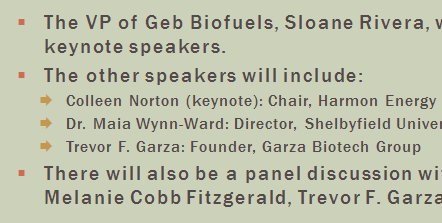 A multilevel list
A multilevel list