PowerPoint 2010
Applying Transitions
Modifying a transition
To modify the duration:
- Select the slide that includes the transition you wish to modify.
- In the Duration field in the Timing group, enter the amount of time you want the transition to take. In this example, we will specify the length as 2 seconds, or 02.00.
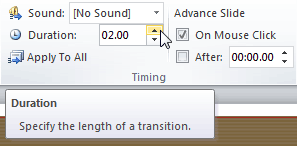 Modifying the duration of a transition
Modifying the duration of a transition
To add sound:
- Select the slide that includes the transition you wish to modify.
- Click the Sound drop-down menu in the Timing group.
- You will hear the sound and see a live preview of the transition as you hover over each sound.
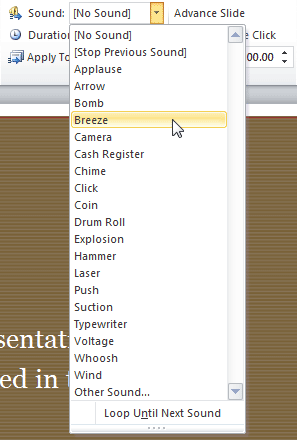 Adding sound to a transition
Adding sound to a transition - Click a sound to apply it to the selected slide.
To remove a transition:
- Select the slide you wish to modify.
- Choose None from the gallery in the Transition to This Slide group.
 Removing a transition
Removing a transition - Repeat this process for each slide you want to modify.
To remove transitions from all slides, select a slide that uses None, and click the Apply to All command.