PowerPoint 2010
Getting Started with PowerPoint
Compatibility mode
Sometimes you may need to work with presentations that were created in earlier versions of Microsoft PowerPoint, such as PowerPoint 2003 or PowerPoint 2000. When you open these kinds of presentations, they will appear in Compatibility mode.
Compatibility mode disables certain features, so you'll only be able to access commands found in the program that was used to create the presentation. For example, if you open a presentation created in PowerPoint 2003, you can only use tabs and commands found in PowerPoint 2003.
In the image below, the workbook has opened in Compatibility mode. Many of the newer slide transitions have been disabled, and only the 2003 transitions are available.
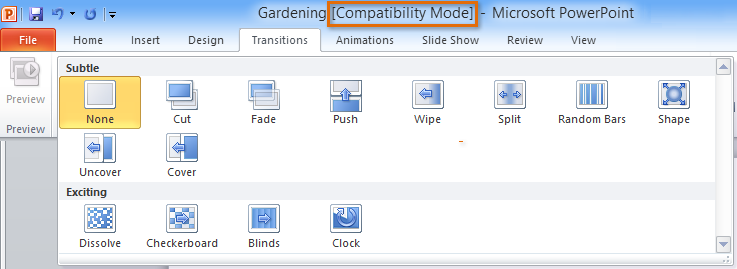 Compatibility mode
Compatibility modeIn order to exit Compatibility mode, you'll need to convert the presentation to the current version type. However, if you're collaborating with others who only have access to an earlier version of PowerPoint, it's best to leave the presentation in Compatibility mode so the format will not change.
To convert a presentation:
If you want access to all PowerPoint 2010 features, you can convert the presentation to the 2010 file format.
Note that converting a file may cause some changes to the original layout of the presentation.
- Click the File tab to access Backstage view.
- Locate and select the Convert command.
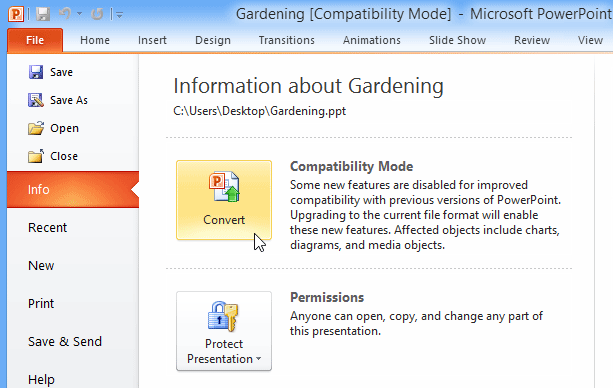 Converting the presentation to the newest file type
Converting the presentation to the newest file type - The Save As dialog box will appear. Select the location where you wish to save the workbook, enter a file name for the presentation, and click Save.
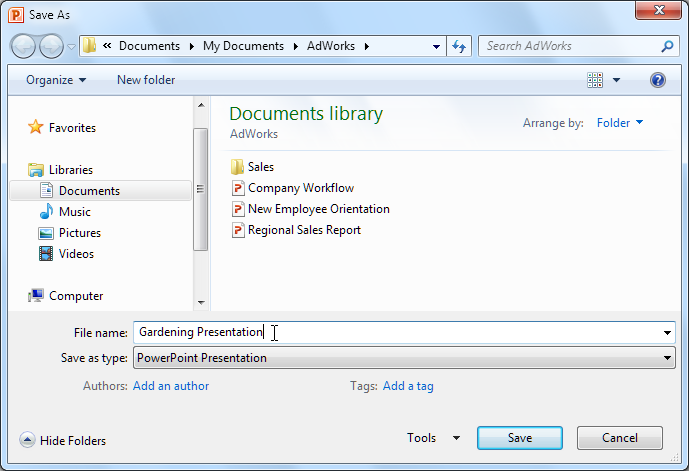 Saving a new version of the workbook
Saving a new version of the workbook - The presentation will be converted to the newest file type.