PowerPoint 2010
Getting Started with PowerPoint
Backstage view
Backstage view gives you various options for saving, opening a file, printing, or sharing your document. It is similar to the Office Button Menu from PowerPoint 2007 or the File Menu from earlier versions of PowerPoint. However, instead of just a menu it is a full-page view, which makes it easier to work with.
To get to Backstage view:
- Click the File tab.
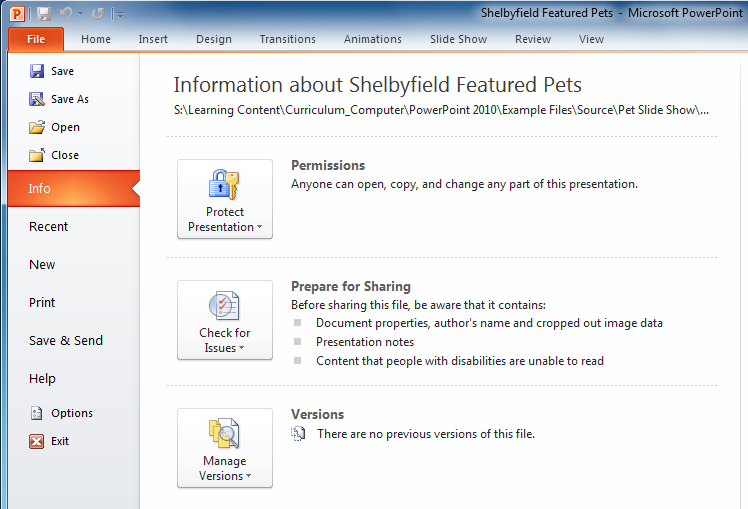 Backstage View
Backstage View - You can choose an option on the left side of the page.
- To get back to your document, just click any tab on the Ribbon.
Click the buttons in the interactive below to learn about the different things you can do in Backstage view.
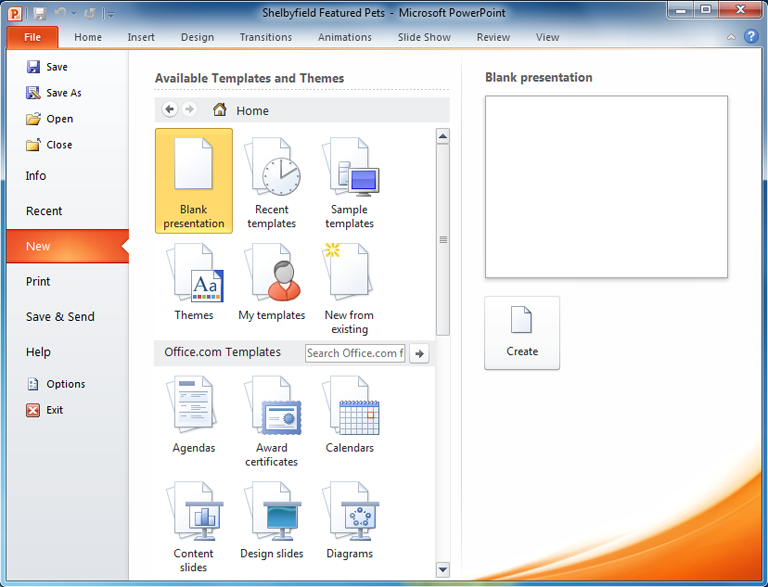
Save, Save As, Open, and Close
Familiar tasks such as Save, Save As, Open, and Close are now found in Backstage View.
Info
Info contains information about the current presentation. You can also inspect your presentation and edit its permissions from this pane.
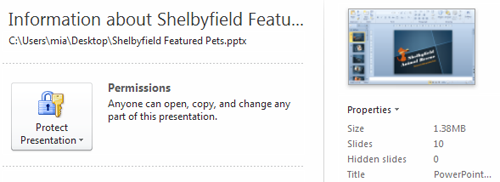
Recent
The Recent pane allows you to conveniently access recent presentations and file folders.
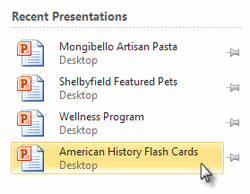
New
From here, you can create a new, blank presentation, or you can choose from a large selection of templates.
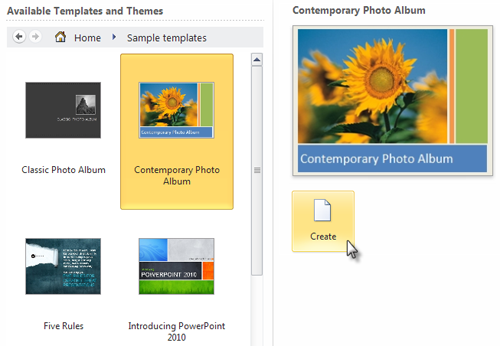
From the Print pane, you can change the print settings and print your presentation. You can also see a preview of how your presentation will look on the page.
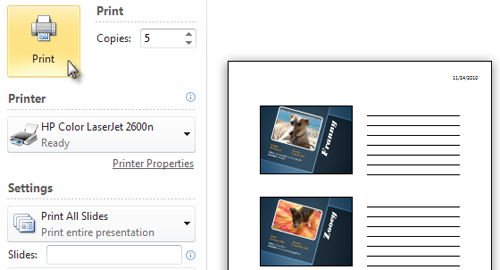
Save & Send
Save & Send provides options for you to share your presentation and change its file formats. In addition, you can create a video, CD, or handouts of your presentation from here.
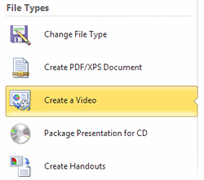
Help
From the Help pane, you can access Microsoft Office Help or check for updates for your software.

Options
Here you can change various PowerPoint options. For example, you can adjust the spelling and grammar check settings, AutoRecover settings, and Language preferences.