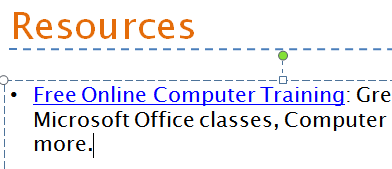PowerPoint 2007
Hyperlinks and Action Buttons
Inserting hyperlinks
Watch the video! (Part 1) (7:52min) (Part 2) (6:08min)
Download the example to work along with the video.
A hyperlink is a connection from one slide to a webpage, email address, slide, or file. Text or objects such as pictures and shapes can be formatted as hyperlinks.
To insert a hyperlink to a webpage:
- Select the text or object you want to use as a hyperlink. In this example, we will use text.
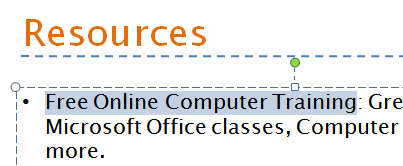
- Select the Insert tab.
- Click the Hyperlink command in the Links group. The Insert Hyperlink dialog box will appear.
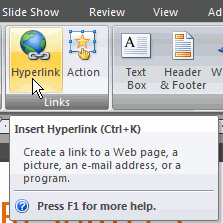
- If you use text for the hyperlink, the Text to display field will appear active in the dialog box. The text you select on the slide will appear in this field.
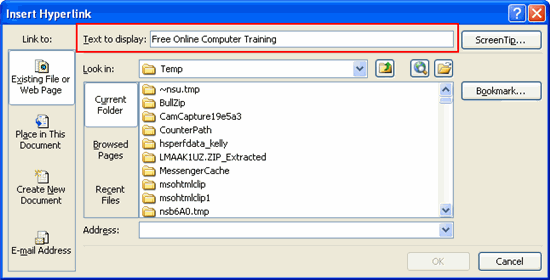
- Click Existing File or Web Page.
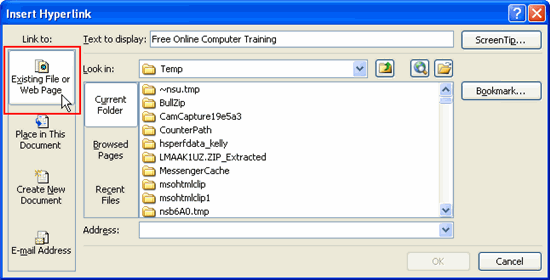
- In the Address field, enter the website address you wish to display when the link is clicked.

- Decide whether you want to add a ScreenTip—which is a box of information that appears when you hover over a command—a hyperlink, or an action button.
- To insert a ScreenTip:
- Click ScreenTip. The Set Hyperlink ScreenTip dialog box will appear.
- Enter the tip text.
- Click OK in the Set Hyperlink ScreenTip dialog box.
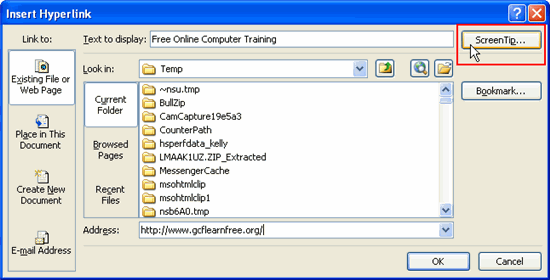
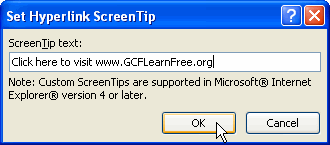
- Click OK in the Insert Hyperlink dialog box.
- Click anywhere on the slide to deselect the text or object.
- If you use text for the hyperlink, the text will appear underlined in a color that coordinates with the color scheme.
- If you use an object, it will not have additional formatting.