PowerPoint 2007
Inserting Sound
Sounds on CD
To play tracks from a CD:
- Select the Insert tab.
- Click the drop-down arrow on the Sound command.
- Select Play CD Audio Track from the menu. The Insert CD Audio dialog box will appear.
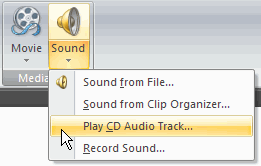
- Enter the Start at track: and End at track: information in the Clip selection section.
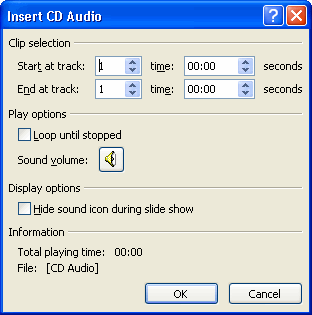
- Choose whether you want to Loop the tracks until stopped and adjust the volume in the Play Options section.
- Choose to display or hide the sound icon during the slide show in the Display Options section.
- Click OK. A CD sound icon and a dialog box will appear.
- Select Automatically or When Clicked.
To add sound from a CD, you must have a music CD inserted into your computer's CD-ROM drive.
CD Audio Tools Options tab
Once you have inserted tracks from a CD, a CD Audio Tools Options tab appears. Many of the commands are similar to the commands available when you insert other sounds; however, some of the options are different.

Functions in the Play and Setup groups include:
- Preview: Listen to the sound that will play.
- Slide Show Volume: Change the volume to low, medium, high, or mute.
- Edit the Track and Time fields: Change the tracks that play and the time in the track that playback starts or stops.
- Change How to Play Track: Click the drop-down menu next to Play Track to change whether the CD tracks play automatically or when clicked.
- Hide During Show: Hide or display the sound icon during the slide show.
- Loop Until Stopped: Sound will play until you stop it by clicking or advancing to the next slide.






